CIMPLICITY provides several methods to open the CIMPLICITY Tracker Configuration User Interface.
Select Project>Tracker Configuration in the Workbench left pane.
Select Tracker Configuration in the Workbench right pane.
Do one of the following.
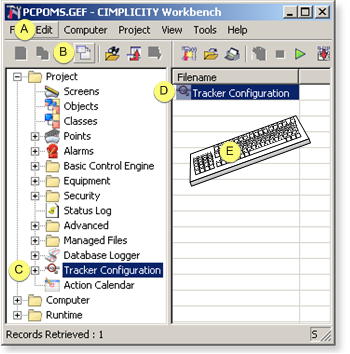
|
A |
Click Edit>Properties on the Workbench menu bar. |
|
|
B |
Click the button on the Workbench toolbar. |
|
|
C |
In the Workbench left pane: |
|
|
|
Either |
Or |
|
|
Double-click Tracker Configuration. |
|
|
D |
In the Workbench right pane: |
|
|
|
Either |
Or |
|
|
Double-click Tracker Configuration. |
|
|
E |
Press Alt+Enter on the keyboard. |
|
Result: When starting the user interface for the first time, the Options dialog box displays for you to enter data source information; otherwise, the Tracker Configuration User Interface displays.
|
Step 1. Enable the Tracker Configuration User Interface for RCO. |