Commonly when the RCO Runtime User Interface is invoked, the Search dialog box will open showing a list of all the sites configured in the profile or the local project. You can view runtime data for one control site at a time by selecting it from the list in the Search dialog box.
![]() Note: The Search dialog box will be bypassed
when:
Note: The Search dialog box will be bypassed
when:
![]() A default site has been configured
in a profile.
A default site has been configured
in a profile.
![]() Only one site has been configured
in a profile.
Only one site has been configured
in a profile.
![]() The local project only has one
active site.
The local project only has one
active site.
Open the Search window using one of the connection options.
The Search dialog box will display a list of all the configured sites in the profile or the local project.
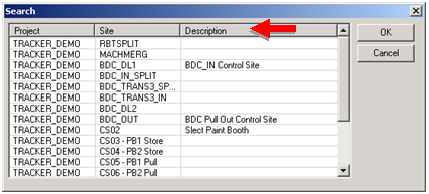
Note: Columns can be sorted by the column title that is clicked.
Select the site from the list to be viewed in the RCO user interface.
Double-click the site or click OK to open the Routing Control Object User Interface (RCOUI) window and view runtime data about the site.
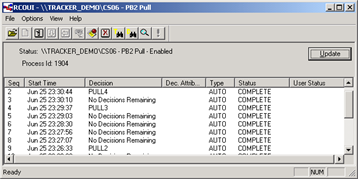
![]() Note: The column headings in the Search
dialog box are active control buttons that, when clicked, can be
used to rearrange the items in the list.
Note: The column headings in the Search
dialog box are active control buttons that, when clicked, can be
used to rearrange the items in the list.
|
Step 1. Connect the RCO Runtime User Interface. |