A stand-alone application is available for testing your XML translation files.
Click Start on the Windows task bar.
Select Run. to display the Run dialog box.
Enter XMLT.exe in the Open field.
Click .
An XMLT dialog box opens.
The fields are as follows.
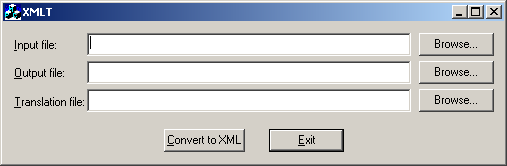
|
Option |
Description |
|
Input file |
Contains raw data for your sales order(s). |
|
Output file |
Will contain the translated orders in xml format. |
|
Translation file |
File that was created for translating the input file. |
|
Browse |
Opens a Browser to locate the correct file. |
Click to translate the input file.
Result: The XMLT Translation Utility creates a translated file that represents the order data in XML format.
|
XMLT translation utility. |