Click on the Plant Order Management Setup Wizard splash screen.
The POMS Wizard destination dialog box opens.
Do one of the following.
Method 1
Click the Browse button to the right of the Destination and Filename field.
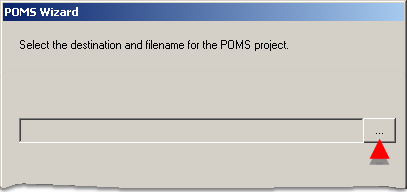
A Save As dialog box opens.
Create a folder for your project.
Enter a project name in the File name field.
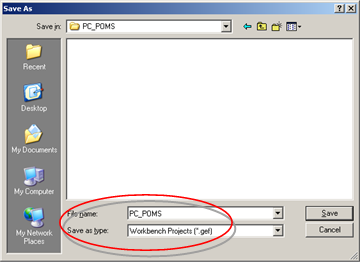
Click .
Result: The path to the folder and the file name you just entered display in the Destination and Filename field.
Method 2
Enter the path to an existing folder and the name of the project you want the Wizard to create In the Destination and Filename field.
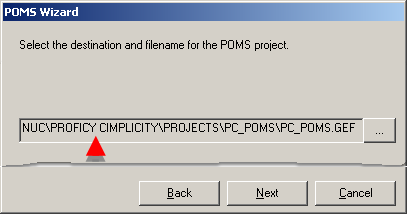
Result: The POMS wizard will set up the specified project in the selected location.
|
About the POMS Wizard. |