You can create an attribute list for a new item or modify it for an existing item through a LIST_EDIT.cim screen.
Screen features and options are as follows.
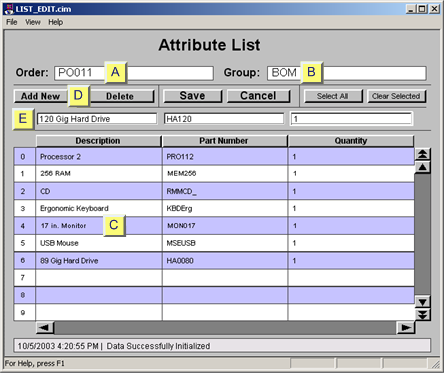
|
|
Feature/Option |
Description |
|
|
Order |
Item ID of new or selected order item. |
||
|
Group |
Group that includes the selected attribute list. |
||
|
Attribute Lists |
Each column is an attribute in the selected group. All attributes that do not allow NULL values need to have at least one entry. |
||
|
Toolbar buttons |
Add New |
|
|
|
|
|
Delete |
Deletes a selected row or rows. |
|
|
|
Save |
Saves the screen and adds new values to the TADB database. |
|
|
|
Cancel |
Cancels your entries. |
|
|
|
Select All |
Selects all the rows on the Attribute List screen. |
|
|
|
Clear Selected |
Clears the selected values. |
|
Value Entry fields |
Screen opened: |
||
|
|
|
The first time. |
Each writable field corresponds to the column underneath it. Your entry will be added to the:
|
|
|
|
For edit. |
The values for the item's attributes in the TADB database display when you open the Attribute List. You can continue adding more attributes the same way you do for a new screen. |
![]() Guidelines
Guidelines
Use the Backspace key then type in new values to correct or change entries in the order you are creating.
Note: You can use this method to create new orders without exiting the Create Order screen.
Do not use the number pad to enter numbers; use the keyboard numbers.
|
About POMS CimView order entry. |