|
Find data in a report. |
|
|
Copy data in the report. |
Find data in a report
Click Edit>Find on the PRT vs TADB Validation window menu bar.
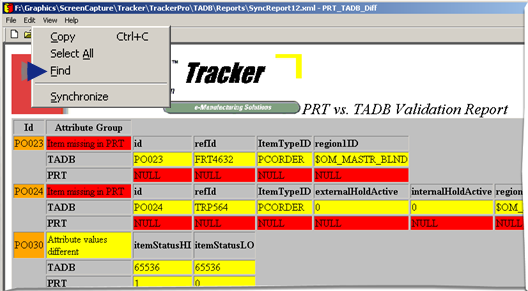
A Find dialog box opens.
Enter the find criteria.
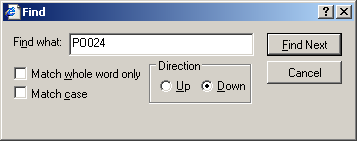
|
Option |
Description |
|
|
Find what |
(Required) String that is located in a single cell in the table. |
|
|
Match whole word only |
The found string is exactly as it is entered. Example Miss is entered in the Find what field. Only Miss as an entire word will be selected. Missing will not be selected. |
|
|
Match case |
Only the string that is in the case entered in the Find what field will be selected. Example Miss is entered in the Find what field. Miss will be selected. miss will not be selected. |
|
|
Direction |
Up |
TADB searches us in the report from the current selection. |
|
|
Down |
TADB searches down in the report from the current selection. |
Copy data in the report
Do any of the following to select data in the report.
Select the entire report.
Click Edit>Select All on the PRT vs. TADB Validation Report window menu bar.
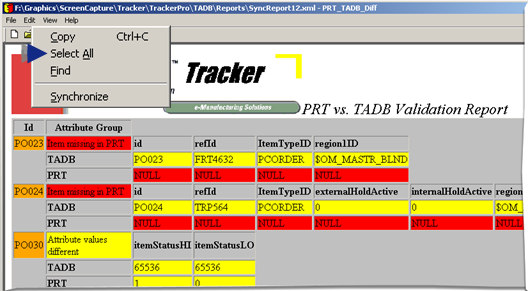
The entire report is selected.
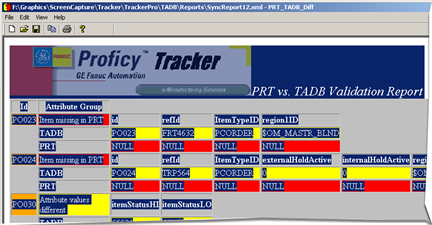
Select data.
Hold the right-mouse button down.
Drag the mouse over the section of the report you want to select.
The sections the mouse was dragged over are selected.
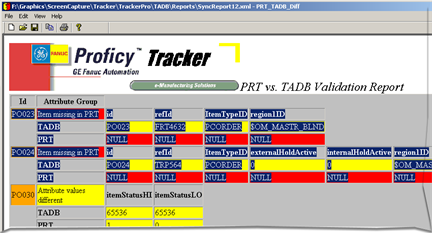
Click Edit>Copy on the PRT vs. TADB Validation Report window menu bar.
PRT vs. TADB validation copies your selection.
Result: The copied data can be pasted into any text application, e.g. Notepad.
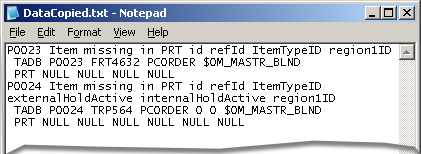
|
4. TADB/PRT backing file synchronization and recovery. |