Do one of the following:
Method 1
Click ![]() on the TrackerCfg_UI
toolbar.
on the TrackerCfg_UI
toolbar.
Method 2
Select Tools on the TrackerCfg_UI menu bar.
Select TADB Configuration Update from the menu.
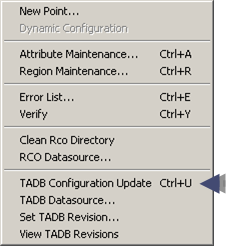
Method 3
Press Ctrl+U on the keyboard.
The Update Configuration dialog box opens when you use either method.
Enter a comment in the to explain what is being updated.

Click .
The database configuration is updated.
Result: A message reports if there are either:
![]() No unreported errors or
No unreported errors or
![]() Configuration update failed.
Configuration update failed.
|
3.1. Configure the TADB meta-data through the TrackerCfg_UI. |