Click on the Windows task bar.
Select Programs>Microsoft SQL Server>Enterprise Manager.
Note: This is the default position for the Enterprise Manager on the Start menu. It might be different on your server.
Select the SQL Server group in which you will create the database.
Right-click the Databases folder in the SQL Server group.
Select New Database on the popup menu.
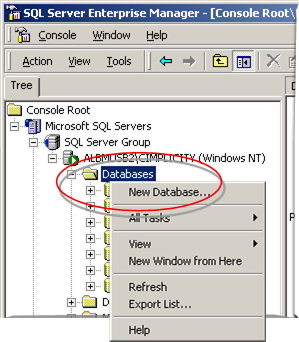
The Database Properties dialog box opens.
Select the General tab.
Enter the name for the database in the Name field.

Click .
Result: The database that you will hold historical data is created.
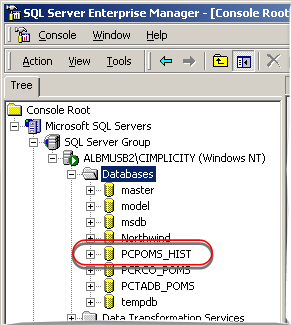
|
Step 6. Create a historical database. |