![]() Important: You must select a historical database
that was created for the TADB database that you have selected for
your project. Do not select a
historical database that was created and used for a different TADB
database, even if that TADB database has abandoned it.
Important: You must select a historical database
that was created for the TADB database that you have selected for
your project. Do not select a
historical database that was created and used for a different TADB
database, even if that TADB database has abandoned it.
Open the TrackerCfg_UI.
Click Tools on the TrackerCfg
Do one of the following.
Method 1
Select TADB Datasource.
![]()
The TADB Datasource Specification dialog box opens.
Check Enable Historical Database.
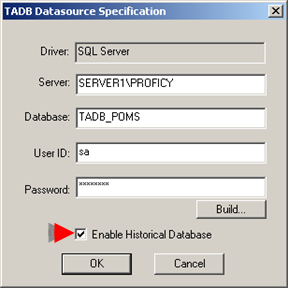
Method 2
Select TADB Historical Datasource...
![]()
Result: The TADB Historical Datasource Specification dialog box opens.
The fields that must be configured are as follows.
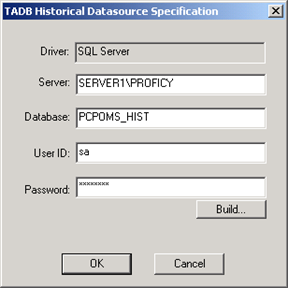
|
Field |
Description |
|
Server |
The server on which the historical database is located. |
|
Database |
The database you created to hold the historical data. |
|
User ID |
User ID required to access the database. |
|
Password |
Password required to access the database. |
Click .
Result: The Historical Database is ready for historical data.
|
Step 6. Create a historical database. |