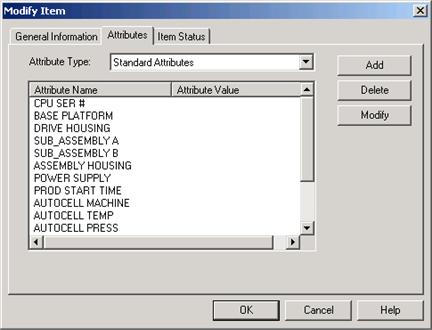Create a loop that counts from 0 to the (total number of items - 1) in the region.
This will get the total number of items that exist in the region.
Region.GetItemList
Now that you have the item list, you can determine how many items exist by using the itemcount property and loop through and modify the items to include all of the appropriate attributes.
Since the value$ variable is an empty string, the SetAttr method will merely create the attributes, but will not assign them anything.
|
j=0 For j=0 To Region.ItemCount - 1 Region.Item(j).SetAttr A1$, Value$ Region.Item(j).SetAttr A2$, Value$ Region.Item(j).SetAttr A3$, Value$ Region.Item(j).SetAttr A4$, Value$ Region.Item(j).SetAttr A5$, Value$ Region.Item(j).SetAttr A6$, Value$ Region.Item(j).SetAttr A7$, Value$ Region.Item(j).SetAttr A8$, Value$ Region.Item(j).SetAttr A9$, Value$ Region.Item(j).SetAttr A10$, Value$ Region.Item(j).SetAttr A11$, Value$ Region.Item(j).SetAttr A12$, Value$ Region.Item(j).SetAttr A13$, Value$ Region.Item(j).SetAttr A14$, Value$ Region.Item(j).SetAttr A15$, Value$ Region.Item(j).SetAttr A16$, Value$ Region.Item(j).SetAttr A17$, Value$ Region.Item(j).SetAttr A18$, Value$ Region.Item(j).Modify Next j |
Check the PRT_UI window and verify that the attributes were added.