Make sure SQL Server/MSDE is running before starting the RCO Configuration application as RCO configuration uses a SQL Server database to store its information.

Open the TrackerCfg_UI.
Right-click the TRK61 folder.
Select Lock from the popup menu.
![]()
You need to lock RCO configuration to allow you to edit the configuration.
This ensures that the RCO configuration is copied locally before configuration changes are allowed.
Click Tools>Attribute Maintenance on the TrackerCfg_UI menu bar.
The Attribute Maintenance list box opens.
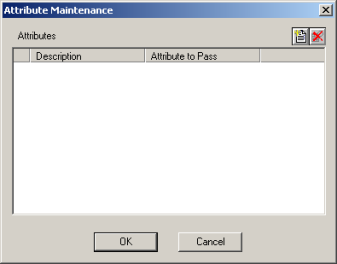
Click the button ![]() .
.
The Attribute Maintenance dialog box opens.
Create a CPU SER # attribute.
Type a descriptive name (CPU Serial #) in the Description field.
Enter CPU SER # in the Attribute field.
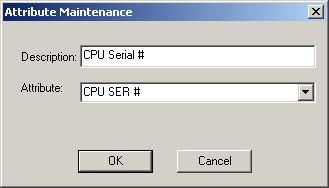
Click .
Do the same thing for all of the attributes that your block has.
|
BASE PLATFORM |
|
DRIVE HOUSING |
|
SUB_ASSEMBLY A |
|
SUB_ASSEMBLY B |
|
ASSEMBLY HOUSING |
|
POWER SUPPLY |
|
PROD START TIME |
|
AUTOCELL MACHINE |
|
AUTOCELL TEMP |
|
AUTOCELL PRESS |
|
AUTOCELL TIME |
|
CD_ROM |
|
MANUALS |
|
WARRANTY |
|
PACK TIME |
|
COLOR |
The Attribute Maintenance list box will display your newly entered attributes.
Note: The attribute list in this tutorial is designed to provide you with examples of what attributes can be and give you an idea of how they function in a real situation. You will use the COLOR attribute the most. However, you will include other attributes in scripts. You will also see where you can access them in the Tracker system.
Click on the Attribute Maintenance list box.