Open the Select a Function Block browser through the TrackerCfg_UI RCO configuration modules, output and routing logic.
Open a Select Decision by Solve dialog box as follows.
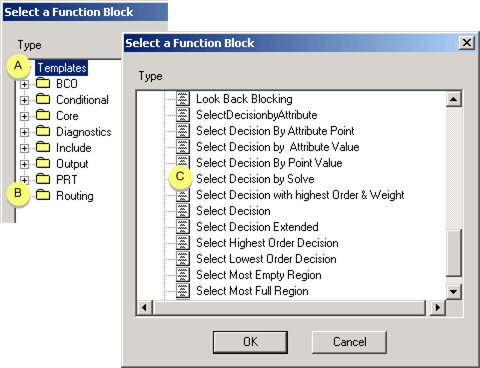
|
A |
Expand the Templates folder. |
|
B |
Expand the Routing folder. |
|
C |
Double-click Select Decision by Solve. |
The Select a Decision by Solve dialog box opens.
Double-click Solve expression.

A P1 dialog box opens.
Double-click the Query Engine button.
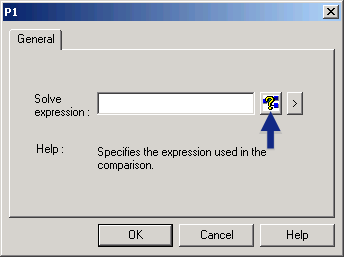
Result: The Expression Browser opens in basic view.
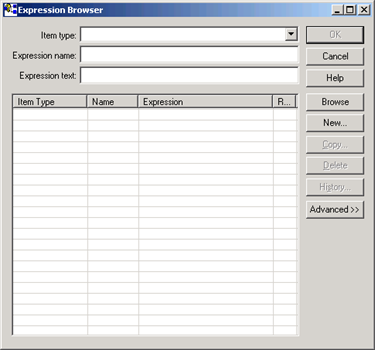
![]() Note: After you first open the TrackerCfg_UI and
select a TADB database make sure you do a configuration update in
the Workbench. This will establish the location of the database;
the Query Engine will know where to look for query results.
Note: After you first open the TrackerCfg_UI and
select a TADB database make sure you do a configuration update in
the Workbench. This will establish the location of the database;
the Query Engine will know where to look for query results.
If you do not do a configuration update the Expression Browser will not open.
|
Step 2. Open the Expression Browser. |