Select an expression in the Expression Browser.
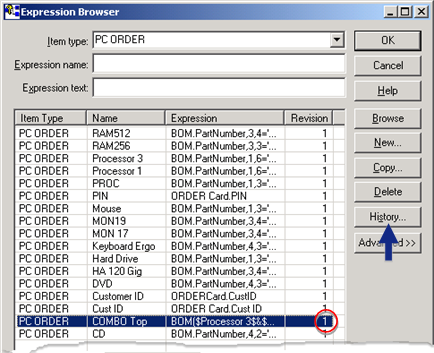
Click .
The Expression History window opens, displaying versions of the named expression.
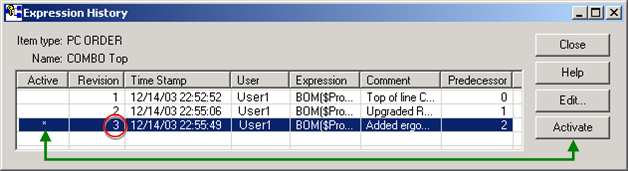
|
Column |
Description |
|
Active |
Row that has the * is the active version. When the expression is selected, the active version is used. Note: Select a version and click . The * will appear in the selected row. |
|
Revision |
Revision version; 1 is the oldest. |
|
TimeStamp |
Time the expression was created; the time is based on the local server. |
|
User |
Logged in user who created or edited the version. |
|
Expression |
The expression. |
|
Comment |
Comment entered when the expression was created or edited. |
|
Predecessor |
Revision that is most recent before a selected revision. |
Click after you select the revision you want to use.
Click .
Browse for the expression.
Result: The revision number for the activated revision displays in the Expression browser.
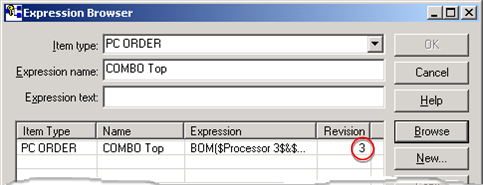
|
Option 3.1. Select an existing expression. |