Select an X-axis on the Axis tab in the CIMPLICITY Trend Control Properties dialog box.
X-axis options are as follows.
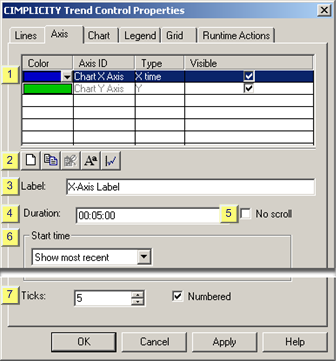
|
Axis list |
|
|
Axis tab toolbar |
|
|
Label |
|
|
Duration |
|
|
No scroll |
|
|
Start time |
|
|
Ticks/Numbered |
|
Axis list |
Axes that have been created for the Trend Control are listed in the Axis tab grid.
The following specifications can be made in the grid.
|
Feature |
Description |
|
|
Color |
Change the default color applied to the line. Click the button to the right of the selected line to open the Color palette. |
|
|
Axis ID |
ID that identifies the axis during runtime. The Axis ID is Read Only. |
|
|
Type |
Line type is either X time or Y. |
|
|
Visible |
Checked |
The axis is visible on the control during runtime. |
|
|
Clear |
The axis is not visible on the control during runtime. |
|
Axis tab toolbar |
The following toolbar buttons are available on the Lines tab.
![]()
|
A |
Opens a New Axis dialog box. |
|
B |
Enter a name for the new axis. The new axis has the same configuration as the copied axis; the configuration can be modified. |
|
C |
Deletes a selected axis. Note: The Chart X Axis and Chart Y Axis cannot be deleted. |
|
D |
Opens the Font dialog box. |
|
E |
Opens the Line-Axis Mapping dialog box. |
|
Label |
Axis title.
|
Duration |
Duration of time the X-axis represents.
The format is ddd:hh:mm:ss where:
|
Letters |
Represent |
|
ddd |
day number: 0–365 |
|
hh |
Hours: 0–59 |
|
mm |
minutes: 0–59 |
|
ss |
seconds: 0–59 |
|
No scroll |
When checked users cannot scroll the X-axis during runtime.
|
Start time |
Start time options include:
Show most recent
|
Option/Field |
Description |
|
No other entry is required |
This is the same as selecting Now minus 0 days and Now minus time with a time that is equal to the duration. |
Start date
|
Option/Field |
Description |
|
|
Start date |
An absolute date in mm/dd/yy format. |
|
|
Time |
Select either: |
|
|
|
Start time |
Absolute time in hh:mm:ss format |
|
|
Now minus time |
Number that specifies the number or hours, minutes and seconds before the current time. The number is specified in hh:mm:ss format. For example, enter 1:30:05 for a starting time1 hour 30 minutes and 5 seconds earlier than when the trend is first displayed. |
Now minus days
|
Option/Field |
Description |
|
|
Now minus days |
This is the same as selecting Now minus 0 days and Now minus time with a time that is equal to the duration |
|
|
Time |
Select either: |
|
|
|
Start time |
Absolute time in hh:mm:ss format |
|
|
Now minus time |
Number that specifies the number or hours, minutes and seconds before the current time. The number is specified in hh:mm:ss format. For example, enter 1:30:05 for a starting time1 hour 30 minutes and 5 seconds earlier than when the trend is first displayed. |
![]() Important
Important
![]() Trending compensates for
abbreviated entries, e.g., The date 11/05/00 becomes 11/05/2000; a
duration entry of 5 becomes 00:00:05.
Trending compensates for
abbreviated entries, e.g., The date 11/05/00 becomes 11/05/2000; a
duration entry of 5 becomes 00:00:05.
![]() If you configure rapid trend
retrieval (data compression), Trending uses the start time based on
these specifications as the trend interval start time. If you
specify a relative time, the start time is based on the time you
start the Trend chart.
If you configure rapid trend
retrieval (data compression), Trending uses the start time based on
these specifications as the trend interval start time. If you
specify a relative time, the start time is based on the time you
start the Trend chart.
|
Ticks/Numbered |
Specify the following.
|
Option |
Description |
|
|
Ticks |
Number of ticks that the X-axis should display. |
|
|
|
Minimum |
0 |
|
|
Maximum |
99 |
|
Numbered |
Check |
The tick marks will be labelled. |
|
|
Clear |
The tick marks will display with no labels. |
|
Option 6.1. Configure the X-axis. |