AddLoggedLine is a method for a Trend Invoke method action.
|
Purpose: AddLoggedLine |
|
|
Advanced Configuration: AddLoggedLine |
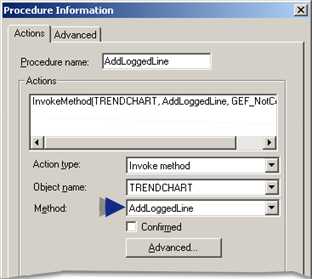
Purpose: AddLoggedine
To add a specified logged line to the runtime Trend Control when Invoke Method is triggered by an event.
Lines using Logged data display data from a CIMPLICITY Database Logger group or data table. This type of trend is also called a historical trend because all the information comes from logged data.
Advanced Configuration: AddLoggedLine
Click Advanced on the Action tab of the Procedure Information dialog box.
The Edit Method dialog box opens for the AddLoggedLine method
Configuration is as follows.
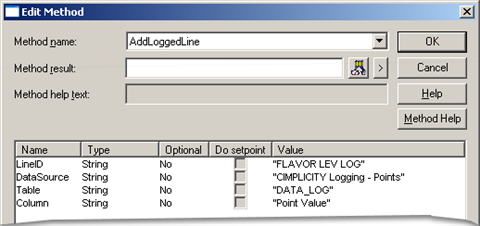
|
Field |
Description |
|||
|
Method name |
Name of the selected method. Note: Another method can be selected from the drop-down list. |
|||
|
Method result |
(Optional) Setpoint that contains the status value. |
|||
|
|
Class |
Boolean |
||
|
|
Structure Type |
BOOL |
||
|
|
Allowed |
Device or global Point ID. |
||
|
|
When a user invokes the method, the method result contains one of the following values. |
|||
|
|
|
|
Value |
Method Result |
|
|
|
|
1 |
The line was successfully added to the trend. |
|
|
|
|
0 |
The line was not added to the trend. |
|
Parameters |
LineID |
String that provides a name for the Line ID. The name will appear in the Legend to identify the added line. |
||
|
|
DataSource |
ODBC data source in which CIMPLICITY will find the table and column for the line display. If a User ID and password are required, enter them on this line. Including "DSN=" is optional. In either case, the UID= and PWD= must appear after the DSN. Example Either of the following is correct: "CIMPLICITY Point Logging;UID=Administrator;PWD=98403" "DSN=CIMPLICITY Point Logging;UID=Administrator;PWD=98403" |
||
|
|
Table |
Table in the Database Logger where the line data will be found. |
||
|
|
Column |
Column in the Database Logger table that contains the line's data. |
||
|
|
|
|
|
|
![]() Note: The source for a Logged line is
data from any point logging table.
Note: The source for a Logged line is
data from any point logging table.