|
New CIMPLICITY user. |
|
|
New Windows authenticated user. |
New CIMPLICITY User
CIMPLICITY provides several methods to open a New User dialog box.
Select Project>Security>Users in the Workbench left pane.
Do one of the following.
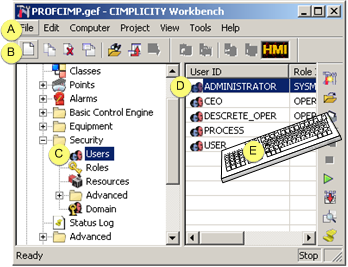
|
A |
Click File>New on the Workbench menu bar. |
|
|
B |
Click the button on the Workbench toolbar. |
|
|
C |
In the Workbench left pane: |
|
|
|
Either |
Or |
|
|
Double click Users. |
|
|
D |
|
|
|
E |
Press Ctrl+N on the keyboard. |
|
The New User dialog box opens when you use any method.
Enter the name of the new user in the User ID field.
![]() Important: CIMPLICITY
user ID's can be 32 characters, however, Change Management limits
user ID's to 20 characters. If your project and/or system uses
Change Management and If the same user ID's will be used for
CIMPLICITY and Change Management, limit the length to 20
characters.
Important: CIMPLICITY
user ID's can be 32 characters, however, Change Management limits
user ID's to 20 characters. If your project and/or system uses
Change Management and If the same user ID's will be used for
CIMPLICITY and Change Management, limit the length to 20
characters.

Click .
Result: The system verifies that the User ID does not already exist, and that no invalid characters have been used. The User Properties dialog box opens is the User ID is approved.
New Windows Authenticated User
CIMPLICITY adds an authenticated user to the CIMPLICITY user list after the first log in.
Open the Properties dialog box for the existing user.
|
Step 1. Begin user configuration. |