You can use the User Setup dialog box to change the runtime user log in properties in your project.
|
Open the User Setup dialog box |
|
|
Configure user runtime account access. |
Open the User Setup dialog box
Do one of the following.
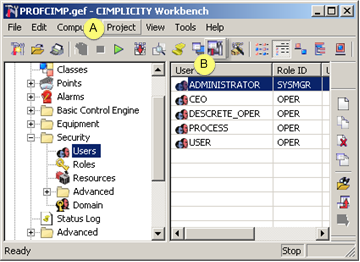
|
1 |
Click Project>Properties on the Workbench menu bar. |
|
2 |
Click the button. |
The Project Properties dialog box opens.
Select the Settings tab.
Select Users.
Click Settings.
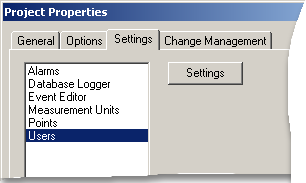
Result: The User Setup dialog box opens.
Configure user runtime account access

|
Automatic account disable |
|
|
Allow WebView default login without password |
|
A |
Automatic account disable |
CIMPLICITY can be configured to automatically disable a user account after a selected number of failed log in attempts.
Check one of the following.
No account disable
Disables automatic account disabling.
Result: Users will be allowed unlimited log in attempts.
Account disable
Enables:
Automatic account disabling.
Disable after n bad logon attempts field.
Enter the number of log in attempts that can fail before CIMPLICITY disables the account.
Result: Users will be allowed the specified number of log in attempts. If the number is exceeded CIMPLICITY disables the user account and generates a $LOGIN_FAILURES event.
To re-enable the account, the system administrator needs to dynamically re-enable the user account.
Click the button ![]() on the Workbench toolbar.
on the Workbench toolbar.
Open the User's User Properties dialog box.
Re-enable the user account.
![]() Note: Automatic
account disabling is not supported
on Servers using Server Redundancy.
Note: Automatic
account disabling is not supported
on Servers using Server Redundancy.
|
B |
Allow WebView default login without password |
![]() Important: The Proficy Portal control login to
WebView requires Proficy Portal 2.6 SIM iA26_199410712A or later to
work correctly.
Important: The Proficy Portal control login to
WebView requires Proficy Portal 2.6 SIM iA26_199410712A or later to
work correctly.
Note: SIM's can be downloaded from the Global Care Web site.
Checked
When checked, CIMPLICITY will recognize and automatically log on a user who has already logged onto Proficy Portal and has either of the following credentials.
![]() A Proficy Portal user who is also
listed as a Proficy CIMPLICITY user.
A Proficy Portal user who is also
listed as a Proficy CIMPLICITY user.
Example
|
Proficy Portal User |
Proficy CIMPLICITY User |
|
Jim |
Jim
|
![]() A Proficy Portal user who is
assigned a Proficy Portal role, with a CIM_ prefix, that is also
listed as a Proficy CIMPLICITY role.
A Proficy Portal user who is
assigned a Proficy Portal role, with a CIM_ prefix, that is also
listed as a Proficy CIMPLICITY role.
Note: The Proficy Portal user does not have to be listed as a user in Proficy CIMPLICITY.
Example
|
Proficy Portal Role |
Proficy CIMPLICITY Role |
|
Cim_OPER Dave, Mary and Tom are assigned the Cim_OPER role. |
OPER
|
Clear
When clear, all Proficy Portal users will have to log on to WebView, even if they have already logged onto Proficy Portal.
|
|
Dynamically re-enable a disabled account. |
|
About users. |