The WebView tab displays a monitor in which you can view what user and broadcast sessions are running along with details about those sessions.
Select the WebView tab of the CIMPLICITY Options dialog box.
Review the information in the Sessions box.
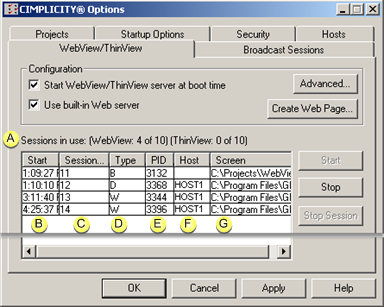
|
Data |
Description |
||
|
A |
Sessions in use |
Number sessions running relative to the number of purchased licenses. Total WebView sessions include both user and broadcast sessions. |
|
|
B |
Start |
Time when the WebView session started on a client computer. |
|
|
C |
Session ID |
Unique assigned number that identifies the session. This Session ID is also logged in the log files. |
|
|
D |
Type |
W |
WebView user session |
|
|
|
B |
Broadcast session |
|
|
|
D |
WebView (ThinView) disconnect session is open |
|
|
|
T |
ThinView (when ThinView is installed |
|
E |
PID |
Process ID. Note: You can view the Process ID on the Task Manager Processes tab.) |
|
|
F |
Host |
Name of the client computer. |
|
|
G |
Screen |
Screen that is being displayed on the client computer. |
|
![]() Notes
Notes
![]() A consolidated WebView/ThinView
tab displays if you have ThinView and WebView installed. The
WebView entries are the same as they are if you only install
WebView.
A consolidated WebView/ThinView
tab displays if you have ThinView and WebView installed. The
WebView entries are the same as they are if you only install
WebView.
![]() If you attempt to run a user
session when the number of licenses has been reached, WebView will
log an error message. If you attempt to run a broadcast session,
the session will not start.
If you attempt to run a user
session when the number of licenses has been reached, WebView will
log an error message. If you attempt to run a broadcast session,
the session will not start.
|
Step 2. Monitor all WebView sessions. |