|
WebView Server (default) |
|
|
Microsoft Internet Information Server with WebView |
WebView Server (Default)
WebView comes with a built-in Web server. The Web server can handle basic Web page requests. You can choose to use the Microsoft Internet Information Server instead. This will not affect the benefits that WebView offers.
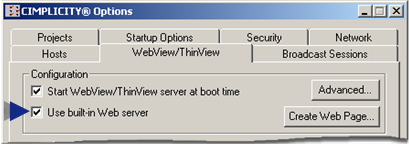
Select the WebView tab of the CIMPLICITY Options dialog box.
Check Use built-in Web server to use the WebView built-in Web server.
![]() Tip: Leave the check box blank to use a third
party Web server.
Tip: Leave the check box blank to use a third
party Web server.
Microsoft Internet Information Server with WebView
WebView supports Microsoft Internet Information Server (IIS) as a third party server.
Clear the Use built-in Web server check box on the WebView tab of the CIMPLICITY Options dialog box.
Copy the ProwlerClient.jar file to the IIS Web server's root directory.
Take advantage of WebView's Create a Web Page dialog box. Use the button to navigate to your IIS Web directory (typically C:\InetPub\wwwroot).
|
Monitor WebView sessions. |