Broadcast sessions start on the server. (This is the opposite of user sessions, which are started remotely if the WebView server and CIMPLICITY project are running.) Therefore you can:
![]() Maintain a list of broadcast
sessions, some of which may be running,
Maintain a list of broadcast
sessions, some of which may be running,
![]() Specify when a broadcast session
starts,
Specify when a broadcast session
starts,
![]() Stop a selected session, and
Stop a selected session, and
![]() Remove a selected session from the
list.
Remove a selected session from the
list.
Review the Running field to determine which broadcast sessions are running.
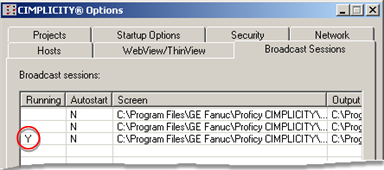
Columns include
|
Column |
Description |
|
|
Running |
Y |
Sessions are running. |
|
|
Blank |
Sessions are not running. |
|
Autostart |
Y |
The screen auto-starts when Broadcast starts up. |
|
|
N |
The screen has to be manually started. |
|
Screen |
Name and location of CimEdit .cim screen being used for Broadcast. |
|
|
Output File |
Name and location of the .png file that is holding the graphic output displayed through the Browser. |
|
|
Width |
Width of the resolution, e.g. 640 |
|
|
Height |
Height of the resolution, e.g. 480 |
|
|
Bit Depth |
Number of colors being used to display the screen. |
|
|
Update Rate |
Rate at which WebView Broadcast sends updates to the client. |
|
|
Refresh Rate |
Frequency with which Broadcast refreshes a view. |
|
|
Username |
Authorized user who is viewing the screen. |
|
|
Password |
Password was used to access the screen. |
|
|
HTML File |
Name and location of the .html file that displays the graphics through the Browser. |
|
|
Template |
Used to create the .html file. |
|
Start a selected session as follows:
Method 1
Click Properties to open the Session Properties dialog box.
Check Start automatically.
The session will start when the WebView server starts. If the WebView server is already running, the session will start after the WebView server stops and restarts.
Method 2
Click Start.
The session starts (as long as there are available licenses).
Note: The running session appears in the Sessions in Use list on the WebView tab.
Click Stop to stop a selected session.
Note: All broadcast sessions will stop if the WebView server is stopped.
Click Remove to remove a selected session from the Broadcast sessions list.
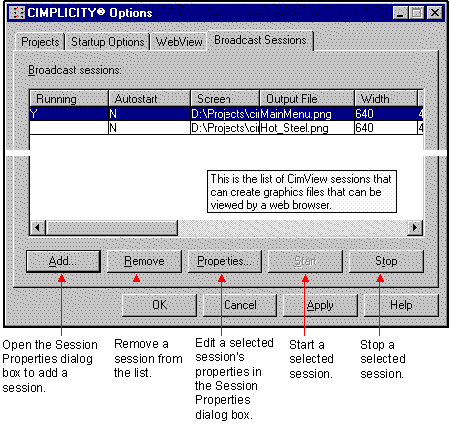
|
Monitor WebView sessions. |