|
Select fields to display in the Workbench. |
|
|
Field selection. |
Select Fields to Display in the Workbench
There are one or more fields for points that, when displayed, help you determine exactly what a point represents. You can display as few or as many of these fields as you want in the Workbench's right pane list.
![]() Note: Two useful fields that display
the point status are:
Note: Two useful fields that display
the point status are:
|
Needs Update… |
Displays a one (1) if a point configuration has changed and the project needs a configuration update. |
|
Modified |
Displays the date when the point was last modified |
Field Selection
Use the Field Chooser dialog box to select the point fields that will display in the right pane of the Workbench.
Select Points in the left pane.
Use any of the following methods to open the Field Chooser dialog box.
Method 1
Click the right mouse button in the right pane.
Select Field Chooser… from the popup menu.
Method 2
Click View on the Workbench menu bar.
Select Field Chooser.
Method 3
Click Field
Chooser ![]() on the Workbench toolbar.
on the Workbench toolbar.
The Field Chooser dialog box for points opens when you use any of these methods.
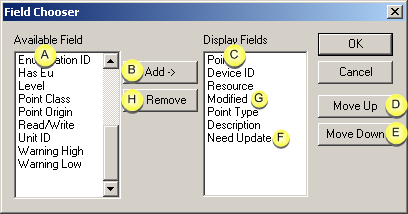
|
A |
Fields that will not display. |
|
|
B |
Add a field to the fields that will display. |
|
|
C |
Fields that will display. |
|
|
D |
Moves a selected field further left in the pane. |
|
|
E |
Moves a selected field further right in the pane. |
|
|
F |
Need Update |
Show if a point has changed and the project needs a configuration update. |
|
G |
Modified |
Show when a point was last modified. |
|
H |
Remove a field from fields that will display. |
|
Select a field in the Available field column that you want to add to your display.
Click Add. The field will move over to the Display Fields column.
Select any field in the Display fields column that you do not want to display.
Click Remove. The field will move over to the Available field column.
Use the Move Up and Move Down buttons change a selected field's place in the list.
|
Move on the list |
Moves the field's column to the: |
|
Up |
Left of the fields beneath it |
|
Down |
Right of the field's above it |
Click OK. The fields display from left to right in the order you specified.
|
|
Select fields to display in the Workbench. |