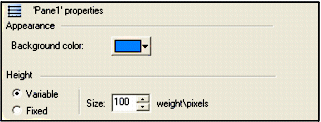
Note: To configure defaults for your panes, select the Pane item in the Default Settings node of the property tree, not a specific pane.
- Variable - Automatically calculates the pane height based on the value in the Size control. For example, if the chart contains two panes, selecting this option and using a Size value of 110 will set this pane to 110% of the size of the other pane in the chart. Fixed height panes have precedence of variable-size panes.
- Fixed -Sets the pane height to the value specified in the Size control.