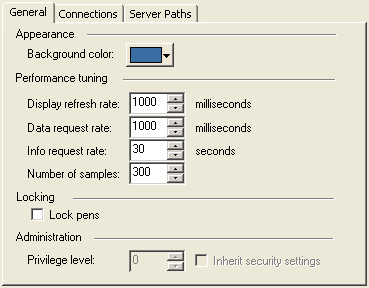
You can configure general properties such as the background color of the chart, the refresh rate, data request rate, number of samples for pens, and specify whether chart pens are to be locked. The Administration area indicates the privilege setting for the current Operator and whether security settings are inherited from the graphics page containing the Process Analyst.
To configure general properties:
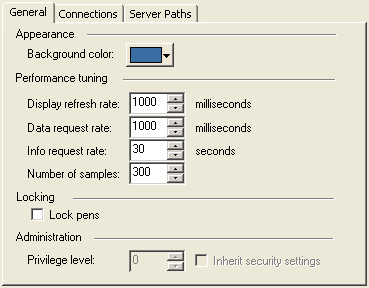
|
|
|
UNACCEPTABLY SLOW PROGRAM EXECUTION
Failure to follow these instructions can result in death, serious injury, or equipment damage. |
This value determines the rate at which the display data is refreshed on the display; it also controls how often the position of the Now indicator is refreshed. This control is disabled if you do not have appropriate privilege. The default value is 1000 milliseconds. The permitted range is between 10 milliseconds to 60,000 milliseconds. Specifying a rate below 500 is not recommended if your chart contains many pens, since this may negatively affect performance.
This value determines the maximum frequency of data requests. The Process Analyst internally determines when a request is necessary, but you can use this property to cap the Process Analyst's performance.
This control is disabled if you do not have appropriate privilege. The default value is 1000 milliseconds. The permitted range is between 10 to 60,000 milliseconds. This property affects Trends Server performance.
The Process Analyst will periodically refresh the configuration data for alarm and trend pens to reflect any changes caused by a reload on the server. This property defines (in seconds) how often the server is checked for pen configuration changes.
You can use any value between 0 and 600 (seconds); the default value is 30 (seconds). A setting of 0 (zero) means no automatic refresh will occur.
This specifies the date/time axis span of each pen in number of samples. This control is disabled if you do not have the appropriate privilege. The default value is 300. The permitted range is between 10-5000. This number is dependant on the [TREND] MaxRequestLength parameter in the Citect.ini file. The default value of [TREND] MaxRequestLength is set to 4000, this will only allow a maximum of 3330 samples to display. if you wish to display the maximum number of 5000, set the [TREND] MaxRequestLength parameter to 6004 or greater. This is calculated by the number of samples (5000) plus 20% plus an additional 4 samples.
Note: This value is closely tied to your display resolution. The default setting is ideal for screen resolutions from 1024x768 to 1280x1024. The association between Number of Samples and the display resolution occurs because for each sample shown on screen the Process Analyst attempts to leave a small gap to allow for sample markers. Because the Process Analyst shows samples when they occur, it requires less data than a traditional trend client. Retrieving data is expensive and the more data you retrieve the more time the request takes. It is recommended that this parameter not exceed 500.
The chart has a minimum resolution of one millisecond per sample. If the time span is reduced enough so that the number of samples exceeds the number of milliseconds in the time span, the number of milliseconds in the time span is used instead of the number of samples.
|
|
|
UNACCEPTABLY SLOW PROGRAM EXECUTION Do not set the Administration Privilege level to zero on a running system. Failure to follow these instructions can result in death, serious injury, or equipment damage. |
See Also