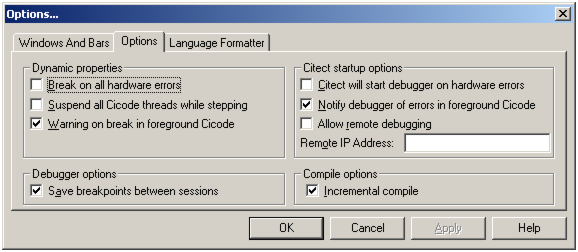
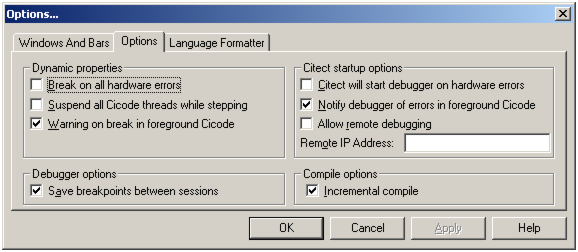
The Options properties tab has the following features:
[Dynamic properties] Break on all hardware errors
Stops a Cicode thread if a hardware error is detected. A Cicode error will be generated and the thread will terminate (without executing the rest of the function).
[Dynamic properties] Suspend all Cicode threads while stepping
All Cicode threads will be suspended while the debugger is stepping (or when the debugger reaches a breakpoint, or the user performs a manual break). If you try to run any Cicode thread at such a time (by pressing a button at runtime, and so on), the Command paused while in debug mode message will display in the runtime prompt line.
This option allows better isolation of any software errors that are detected, especially those that occur when your Cicode thread interacts with other threads. Foreground Cicode cannot be suspended and will continue running when this option is set.
Note: This option will help prevent all new Cicode threads from running (including keyboard and touch commands), and should not be used on a running plant.
[Dynamic properties] Warning on break in foreground Cicode
If a break point is 'hit' in a foreground Cicode task, the Foreground Cicode cannot break (343) error message is generated, and will be displayed on the Hardware Alarm page. Disable this option to stop the alarm message from displaying.
[CitectSCADA startup options] CitectSCADA will start debugger on hardware errors
CitectSCADA will automatically start the debugger when a Cicode generated hardware error is detected. The debugger will display the Cicode source file, and mark the location of the error.
Note: This option will interrupt normal runtime operation, and should only be used during testing and commissioning of systems.
|
|
|
UNINTENDED EQUIPMENT OPERATION Do not use the following options during normal plant or process operations:
These options are only for use during system testing and commissioning. Failure to follow these instructions can result in death, serious injury, or equipment damage. |
[CitectSCADA startup options] Notify debugger of errors in foreground Cicode
CitectSCADA will automatically start the debugger if an error is detected in a foreground task. The debugger will display the Cicode source file, and mark the location of the error.
This option is overridden by the CitectSCADA will start debugger on hardware errors option. That is, if the above option is disabled, then this option is disabled also.
Note: Foreground Cicode cannot be suspended. The break point will be marked, but you will not be able to step through the function.
[CitectSCADA startup options] Allow remote debugging
Allows debugging of Cicode on this computer from a remote CitectSCADA computer.
[CitectSCADA startup options] Remote IP Address
The Windows Computer Name or TCP/IP address of the remote CitectSCADA computer.
The Windows Computer Name is the same as specified in the Identification tab, under the Network section of the Windows Control Panel. You specify this name on the computer from which you are debugging.
The TCP/IP address (for example, 10.5.6.7 or plant.yourdomain.com) can be determined as follows:
[Debugger options] Save breakpoints between sessions
Save the location and states of breakpoints between running sessions of the Cicode Editor and Debugger. This means breakpoints inserted using the Cicode Editor can later be recalled when an error is detected - even though the file (and application) has been closed.
[Compile options] Incremental compile
Enables the incremental compilation of the project.
See Also