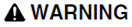to the
same project, but only if the project location is on a shared or
network drive. Once linked, the remote project is visible in the
local Citect Explorer, and can be edited and compiled over the
network. Only one version of a project ever exists, and this
version has to be kept on the computer it was created upon.
to the
same project, but only if the project location is on a shared or
network drive. Once linked, the remote project is visible in the
local Citect Explorer, and can be edited and compiled over the
network. Only one version of a project ever exists, and this
version has to be kept on the computer it was created upon.