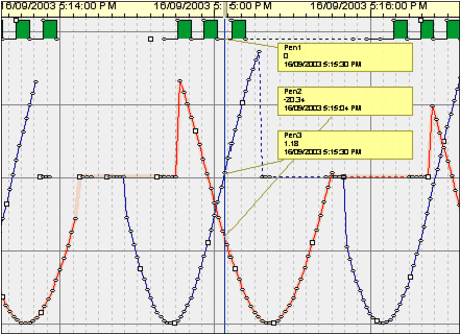
A cursor enables an Operator to determine the value of a pen at a given point in time by dragging the cursor to the specific point on the pen line. A cursor label is used to display the value.
An Operator can define many of the properties of cursors and cursor labels. For details, see Configuring Cursors.
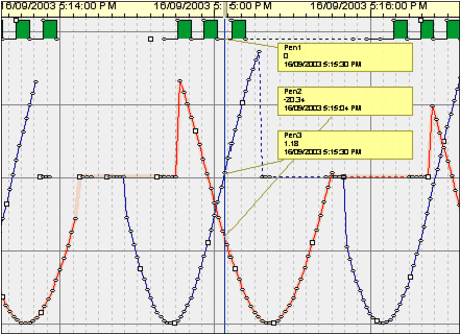
In this example the cursor intersects three pens; the cursor labels (the yellow rectangles) display the corresponding pen values.
To move a cursor, drag the cursor line left or right. As the cursor moves, the cursor labels move with the cursor and are updated continuously, reflecting the position of the cursor.
Note: The cursor extends across every configured pane.
A line connects the cursor label to the associated pen line. The line has three main states:
|
State |
Style |
Example |
|---|---|---|
|
Intersection within pen data |
Line |
|
|
Intersection before or after pen data |
Line with indicator |
|
|
No intersection and no data |
Invisible line |
|
To show/hide a cursor:
![]()
You can display as many cursors as you want. To add a cursor, right-click the root item (Process Analyst View) in the property tree in the Properties dialog box, and choose Add Cursor.