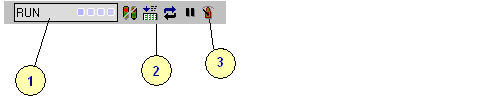
When the workbench is used for test (On Line or Simulation), the toolbar provides information about run-time target and provides all commands for controlling the target:
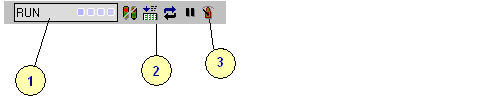
1- Status of the target application
2- Control commands
3- Change the cycle triggering
The application status:
The status box provides global information about the target, the running application and the communication links Possible states are:
| No connection | Connection is not established |
| Connecting... | The workbench is establishing the communication |
| Disconnecting... | The workbench is closing the connection |
| No application | Target is stopped |
| Other application | Another application runs on the target |
| Communication error | Communication error occurred |
| Bad version | The target runs a different version of the application |
| RUN | The application is running |
| STOP | The application is in cycle stepping mode |
| SFC break | The application is stopped on a SFC breakpoint |
| Error | The application is stopped on error |
When an application is active in the target, you can mode the mouse cursor on the state box to display the detailed versioning information in a tooltip.
Controlling the application - Available commands:
| Starts the application | |
| Stops the application | |
| Pause the application in Cycle to Cycle mode | |
| Restart the application in normal mode | |
| Execute a single step | |
| Download:
Loads the application if the target is stopped (no
application). Loads new code for On Line change if the application is running |
|
| On Line change | |
| Step in (available during step by step debugging) | |
| Step over (available during step by step debugging) | |
| Step out (available during step by step debugging) |
Cycle timing:
The cycle timing is displayed in a tooltip when you place the
cursor upon the application status box. It includes:
- the last measured cycle time
- the programmed cycle triggering period
- the maximum (longest) detected cycle time
- the number of timing overflow detected