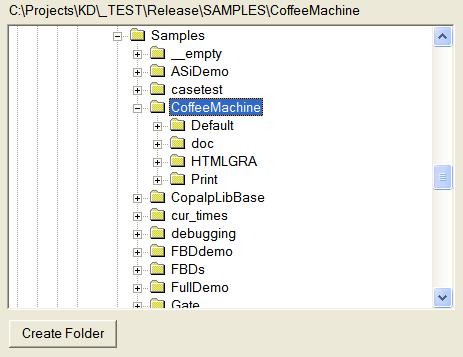
When an animated graphic picture is designed in the workbench, you can export it as a HTML page to be displayed in a browser. Displaying the graphics will require ActiveX Components to be installed on the PC. Note that these components are automatically installed together with the Workbench.
To export a graphic as HTML:
1- Turn the Workbench "Off Line"
2- Open the graphic document
3- Run the menu command: "Tools / Generalte HTML Graphic..."
A wizard guides you through the steps for the creation of the HTML page. Press the "Next" button in the welcome page. The following page is displayed:
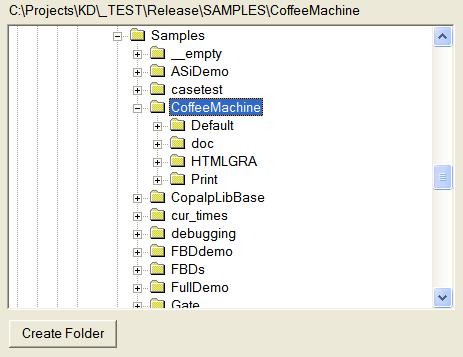
In this page you must select or create the destination folder where the HTML page and related files will be stored. It is strongly recommended to store the page in an empty folder. Select the target directory and press "Next". The following page is displayed:
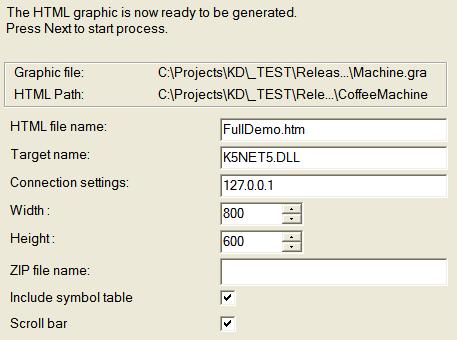
You must fill the following options with relevant values:
| HTML file name | Name of the generated HTML file. |
| Target name | Driver used for
communication with the runtime. Specify "K5NET5.DLL" for a standard T5 runtime. |
| Connection settings | Communication
parameters for connecting to the runtime. In case of an IP address, must be followed by ":" and the IP port number. If not specified, the default port number used is 1100. |
| Width / Heigth | Size in pixel of the graphic area in the HTML page. |
| ZIP file name | Embedded document file
name (see notes) This field must be empty if you do not want to download the page to the runtime system . |
| Include symbol table | If this option is checked, the symbol table used for communication is saved together with the HTML page. If not, symbols are uploaded when the HTML page is opened. |
| Scroll bar | Indicates whether you want the graphic area to include a scroll bar. |
If you specify a "ZIP" file name, then all files used by the page are zipped and sent together with the HTML page to the runtime system. This assumes that the runtime system is connected and includes a WEB server. Refer to the instructions of your OEM to know if any path or file name is imposed for the ZIP file. Note that this ZIP file may be big as it may include bitmap pictures.
After you press the "Next" button, the page is built and the following page is displayed:
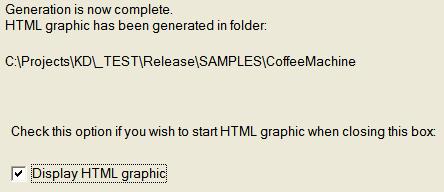
Check the "Display HTML graphic" option if you want to test right now your page in a browser.
If you have selected a "ZIP" file name for embedding the page to the runtime system, press "Finish" to download the page and attached documents to the runtime. When download is complete, Press "Cancel" to close the box.