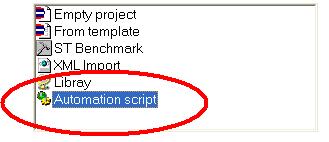
Creating a new Project Automation script
To create a new Project Automation script, Run the "File / New Project" command from the menu, and then select the "Automation Script" choice in the project creation dialog box:
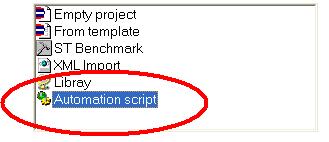
Then follow the instructions. You must specify how your script will be used:
- generating a new project from scratch
- modifying an existing project
- modifying a project or creating it if not yet existing.
While creating the script, you already can define some parameters to be entered by the user when the script is run. The system will automatically create:
- some global variables in your script project that
will be the parameters
- a list of variables grouping parameters
- the few lines of ST code for prompting the user to enter
parameters.
The script is generated with the following workspace:
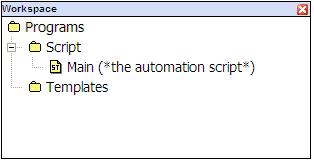
The "Main" program is the automation script. You can freely create sub-programs and UDFBs to be called by this program.
The "Templates" folder will contain all your template programs to be instanciated (copied) to the target project when the script is run.
It is recommended to keep only one top level program for the script (the "Main" program). This program must have the following "Task" specification entered in its properties:
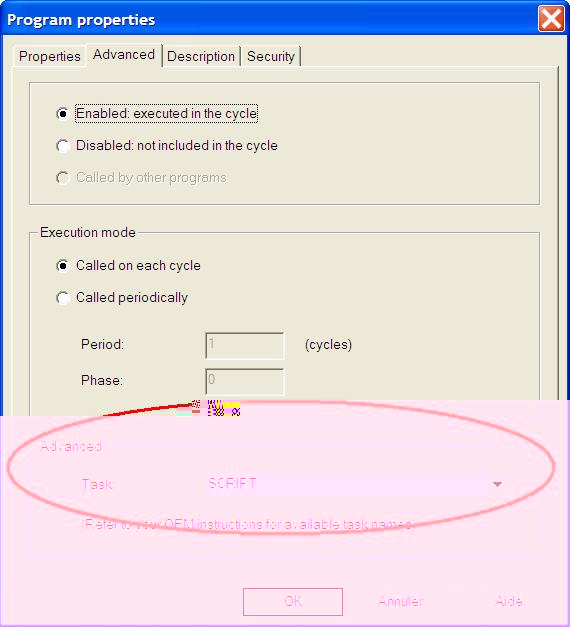
Thus, if you need to create other top level programs to be executed in your script, you need to set this property for all of them.