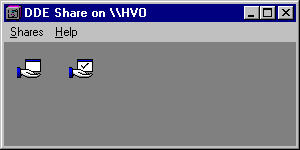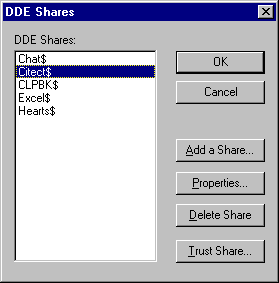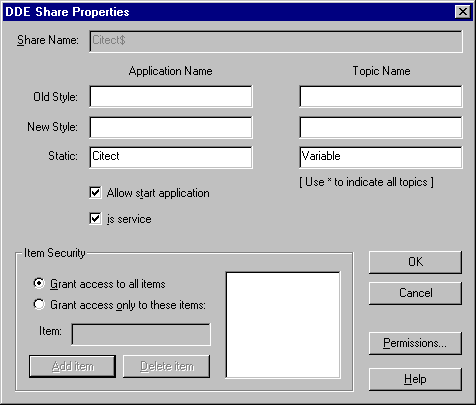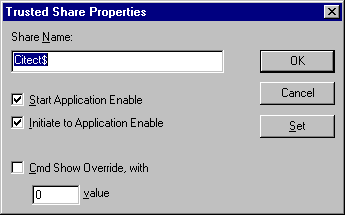| Applies To: |
|
| Summary: |
The following information outlines the
steps that are to be taken to configure a DDE server and client for
the specific example that follows.
|
| Solution: |
Part A: The DDE
server
Part B: The DDE client
Additional Notes:
|
| Keywords: |
Related Links
Attachments