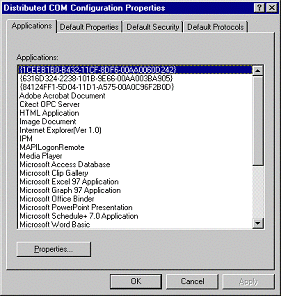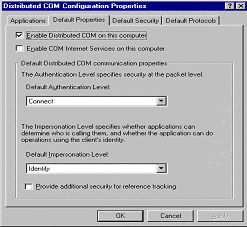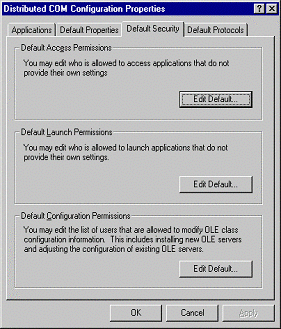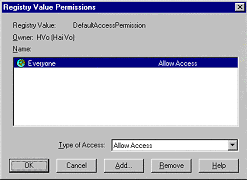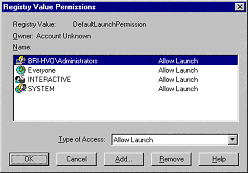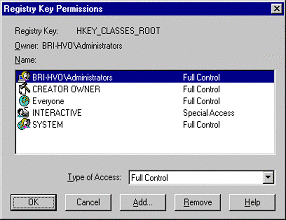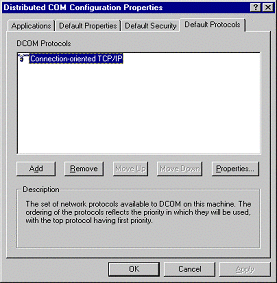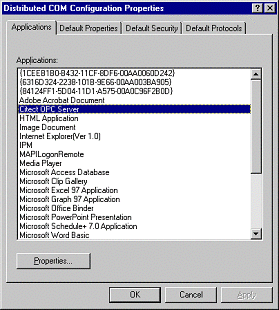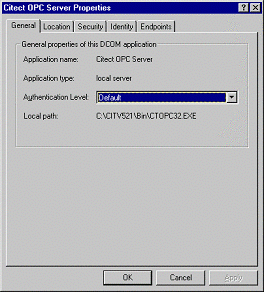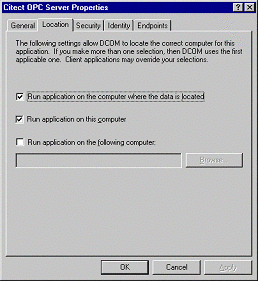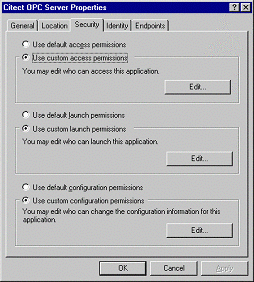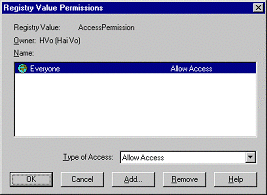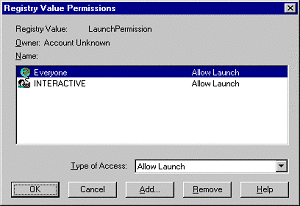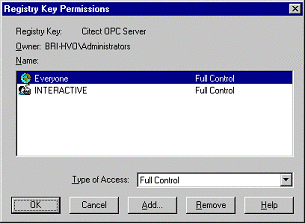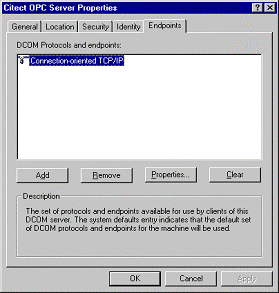| Applies To: |
|
| Summary: |
| The following information outline the procedures needed to setup DCOM for ProcessX Explorer for communication. This is the initial stage before running OPC. |
| Solution: |
| Run \WINNT\System32\DCOMCnfg.exe to
display the Distributed COM Configuration Properties window.
In the Default Properties Tab, enter the following entries.
Click on Apply. The Default Security Tab should look something like this.
In the Default Security Tab, click on Edit Default in the Default Access Permissions section and add the following entries. Remove any extra entries.
Click on OK. In the Default Security Tab, click on Edit Default in the Default Launch Permissions section and add the following entries. Remove any extra entries. Note: BRI-HVO\Administrators is the Computer's Administrator's username.
Click on OK. In the Default Security Tab, click on Edit Default in the Default Configuration Permissions section and add the following entries. Remove any extra entries. Note: BRI-HVO\Administrators is the Computer's Administrator's username.
Click on OK then click on Apply in the Default Security Tab. In the Default Protocols Tab, add the following entry. Remove any extra entries.
Click on Apply. Now in the Applications Tab, double click on Citect OPC Server.
This should display the Citect OPC Server Properties form which looks like this. Now, in the General Tab, select the following entry.
Click on Apply. In the Location Tab, select the following options.
Click on Apply. In the Security Tab, select the following options.
In the Security Tab, click on Edit in the Use Custom Access Permissions sections then add the following entries. Remove any extra entries.
Click on OK. In the Security Tab, click on Edit in the Use Custom Launch Permissions sections then add the following entries. Remove any extra entries.
Click on OK. In the Security Tab, click on Edit in the Use Custom Configuration Permissions sections then add the following entries. Remove any extra entries.
Click on OK then click on Apply in the Security Tab. In the Identity Tab, select the following option.
Click on Apply. In the Endpoints Tab, add the following entry. Remove any extra entries.
Click on OK. To finish the setup, just click on OK in the Distributed COM Configuration Properties window and restart your computer. |
| Keywords: |
Related Links
Attachments