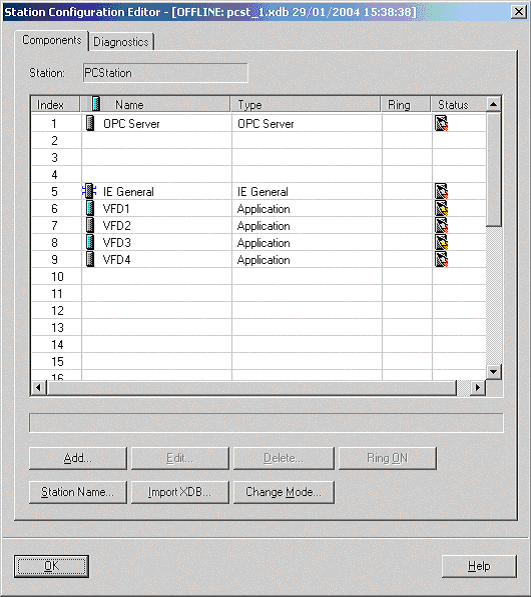| Applies To: |
|
| Summary: |
| Setting up Simatic Net -- Softnet V6 for Citect communication. There is an alternative way of getting your Softnet V6 configuration in the Station Configuration Editor. |
| Solution: |
| Instead of doing a download from either
the NetPro or the Simatic NCM PC Config program, it is also
possible to import an XDB file. An XDB file is created in your
Simatic Net project folder when you do a 'save & compile'
operation in NetPro. (Usually a directory like: C:\Program
Files\SIEMENS\SIMATIC.NCM \S7proj\<project name>\XDBs\). It
contains the compiled configuration of your Simatic Net project.
In the station configuration editor there is a button 'Import XDB'. You can then select the .xdb file from your Simatic Net project and import it in the Station Configuration Editor. (This method of loading a configuration is comparable to the .ldb file that was used in Softnet V5). See the picture below.
When the configuration of the indexes is not identical between the Simatic Net project and the indexes in the Station configuration Editor, it will give you a warning. Also it is very important that the local IP address as configured in your Simatic Net project matches the IP address of the PC, otherwise the XDB import will fail. If you use a XDB file it is very easy to keep a backup of a good configuration; just copy the .xdb file to a safe location. Also when copying a configuration from your office to site, all you have to do is take the .xdb file. Another advantage of using xdb file import, is that the station name in the Simatic Net project does not have to match the name in the station configuration editor anymore, since you do not need to download anything to do the Station Configuration Editor. So this is one less possible source of problems. After importing the XDB file, please do NOT press the button ‘Change Mode’, otherwise the Citect communication via the S7NT driver will fail. HINT: If you do not see the ‘IE General’ entry (or in general the CP card that you are using in the PC) in the Station Configuration Editor, then please check the mode of your card in the ‘Configuration Console’ under ‘Simatic | Simatic NET | Settings’ in your program menu. You can find your card under the ‘Modules’ entry (see below).
In the ‘General’ tab for your card properties you can find the setting for the ‘mode of the module’. There are three options: ‘Configured mode’, ‘PG operation’ and ‘Not yet specified’. You need to select the ‘Configured mode’. After you have selected that mode the entry for your CP card or for ‘IE General will appear (usually at index 5) in the Station Configuration Editor. |
| Keywords: |
Related Links
Attachments