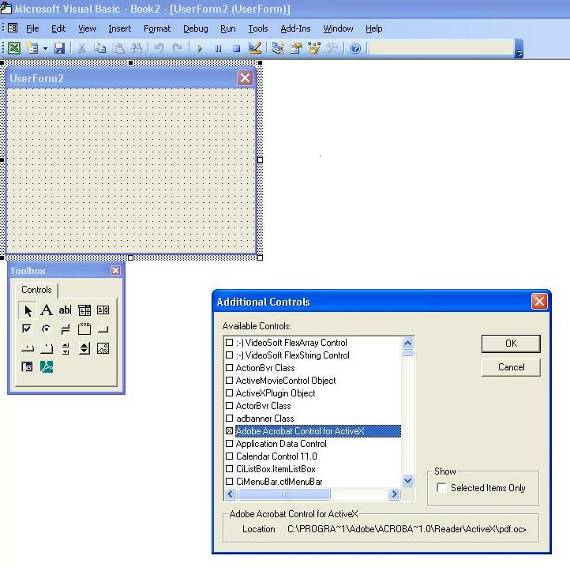| Applies To: |
|
| Summary: |
| I want to use an ActiveX control in
CitectSCADA. How do I determine the properties and functions that
are associated with that control? |
| Solution: |
| The public interfaces of a particular
ActiveX control (in this example, Adobe Acrobat Version 6) can be
viewed using Object Browser in a Visual Basic editor. You can then
use the following Cicode functions to assign a value to the
property or call a method when the control is used. _ObjectSetProperty() _ObjectGetProperty() _ObjectCallMethod() To find the members in an ActiveX object library: 1. Open a Visual Basic editor within Excel through Tools | Macros > Visual Basic Editor. 2. In the VB editor create a new form with Insert | UserForm. A form will appear, along with the Toolbox (if not, use View | Toolbox). 3. If the control is not already in the Toolbox add it by right-clicking in an empty area of the Toolbox and choosing Additional Controls. In the Additional Controls menu choose the appropriate control to be added (in this case Adobe Acrobat).
4. Select the desired control type from the toolbox and drop it on to the form. 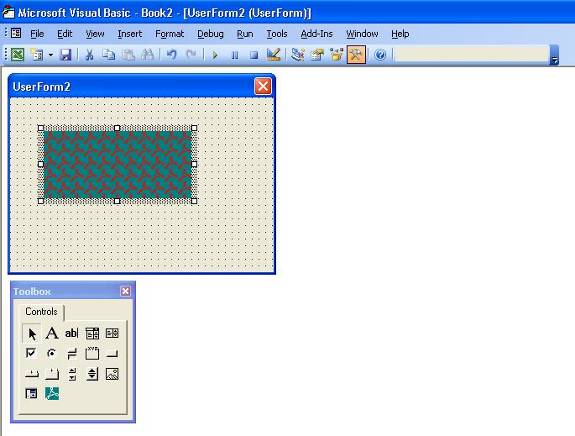
5. Now that the control is instantiated, open O bject B rowser by pressing F2. (In this case we want to view PDF members, so choose PdfLib from the dropdown.) 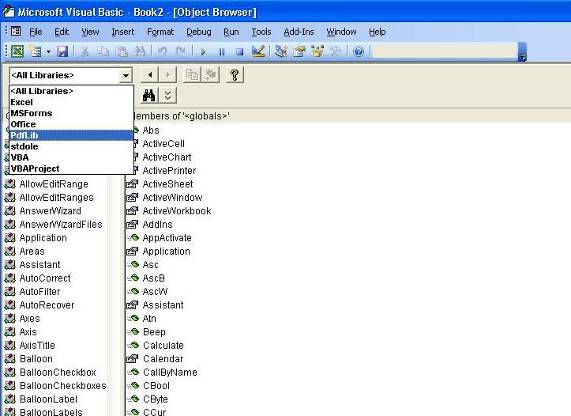
7. The members relevant to that control will be shown in the right pane. These include both the object properties and the object functions. 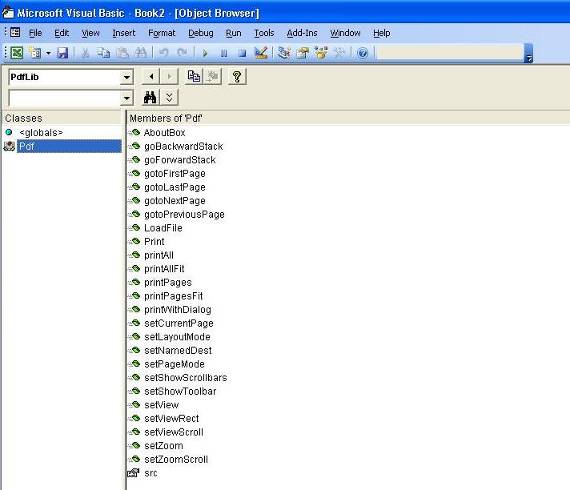
8. Note also that the data type to be passed when using the selected property or function is shown in the lower pane. 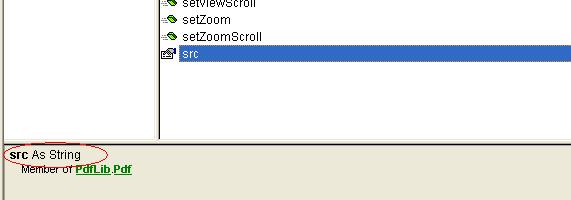
For more extensive information, refer to article Q4986 "ActiveX Controls in CitectSCADA" in the Whitepapers section of the Knowledgebase. |
| Keywords: |
| ActiveX, functions, properties |
Attachments