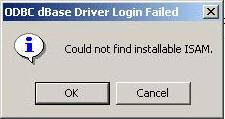| Applies To: |
|
| Summary: |
| When I start Citect Explorer, I receive the
following error. Why am I getting this error and how do I get rid
of it?
|
| Solution: |
| CAUSE ISAM drivers are used by Access to update file formats other than its own. If the path of the ISAM driver in your Windows Registry is not valid, or if the ISAM driver does not exist, the problem may occur. RESOLUTION Warning If you use Registry Editor incorrectly, you may cause serious problems that may require you to reinstall your operating system. Microsoft cannot guarantee that you can solve problems that result from using Registry Editor incorrectly. Use Registry Editor at your own risk. To correct the problem, you can try to register the file manually or you must correct path name errors in the Windows Registry, and then install or replace the problem file. To do this, follow these steps. Note In error message 1 that is mentioned in the "Symptoms" section, the file name is directly related to the attempted operation. In error message 2 that is mentioned in the "Symptoms" section, the file name is mentioned in the text of the message. 1. Locate the relevant file in the following table: File name Import/export ISAM for: Windows Registry Msexcl40.dll Microsoft Excel HKEY_LOCAL_MACHINE\SOFTWARE\Microsoft\Jet\4.0\Engines\Excel Msexch40.dll Microsoft Exchange HKEY_LOCAL_MACHINE\SOFTWARE\Microsoft\Jet\4.0\Engines\Exchange Msrd2x40.dll Microsoft Jet 2.x HKEY_LOCAL_MACHINE\SOFTWARE\Microsoft\Jet\4.0\Engines\Jet 2.x Msrd3x40.dll Microsoft Jet 3.x HKEY_LOCAL_MACHINE\SOFTWARE\Microsoft\Jet\4.0\Engines\Jet 3.x Msltus40.dll Lotus 1-2-3 HKEY_LOCAL_MACHINE\SOFTWARE\Microsoft\Jet\4.0\Engines\Lotus Mspbde40.dll Imprise Paradox HKEY_LOCAL_MACHINE\SOFTWARE\Microsoft\Jet\4.0\Engines\Paradox Mstext40.dll Text HKEY_LOCAL_MACHINE\SOFTWARE\Microsoft\Jet\4.0\Engines\Text Msxbde40.dll dBase HKEY_LOCAL_MACHINE\SOFTWARE\Microsoft\Jet\4.0\Engines\Xbase 2. Use Microsoft Windows Explorer to search for the file. 3. If the file is found, record the path name for the file. If the file is not found, go to step 13. 4. Open the Windows Registry Editor. 5. Locate the registry subkey that is described in the table, and then check the path name against the actual path name. If the registry key does not exist, go to step 8. 6. Correct the path if it is incorrect. Continue these steps if the path is correct. 7. Close Registry Editor. If you changed the path, repeat the process that produced the original error. 8. If the error persists, try to manually register the file by using the Regsvr32.exe utility. The Regsvr32.exe utility is an application that is used to register DLLs and ActiveX Controls in the Windows Registry. You can use this file to stop the issue of mismatched .dll files. To re-register your .dll files by using the Regsvr32.exe utility, go to the next step. 9. Verify that the Regsvr32.exe file is in the system folder where Windows is installed. For example, the Regsvr32.exe file is typically found in C:\Windows\System or in C:\Winnt\System32. 10. Click Start, and then click Run. 11. In the Run dialog box, type the following command in the Open box. Note The path of Regsvr32.exe and the name and the path of the DLL may be different on your computer. The following command registers the dBase ISAM: Regsvr32 %WinDir%\system32\Msxbde40.dll Note Another method of registering DLLs is to use Windows Explorer to find the DLL. Double-click the DLL. In the Open With dialog box, click Regsvr32.exe, and then click OK. This creates a permanent association of all DLLs with Regsvr32.exe. You can register other unregistered DLLs by double-clicking them. |
| Keywords: |
Related Links
Attachments