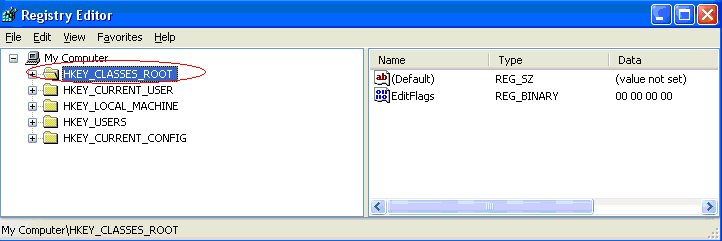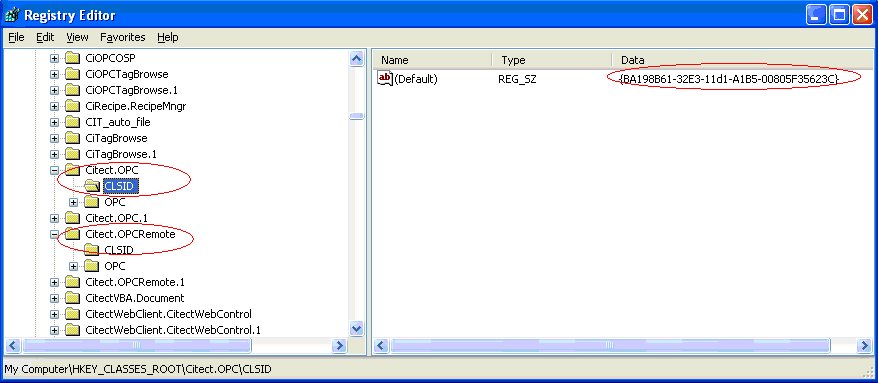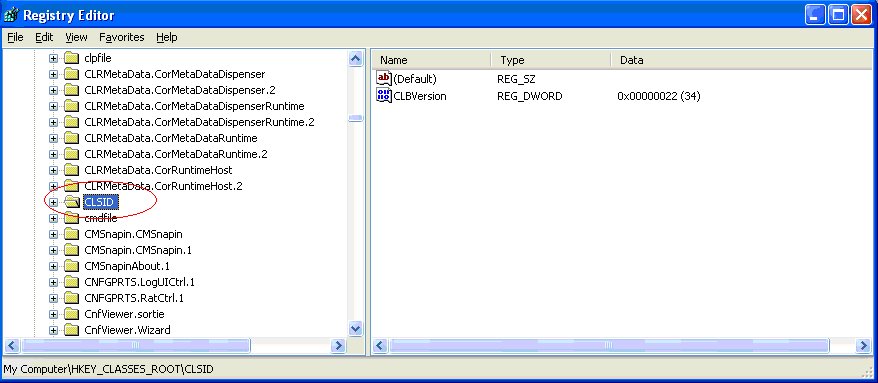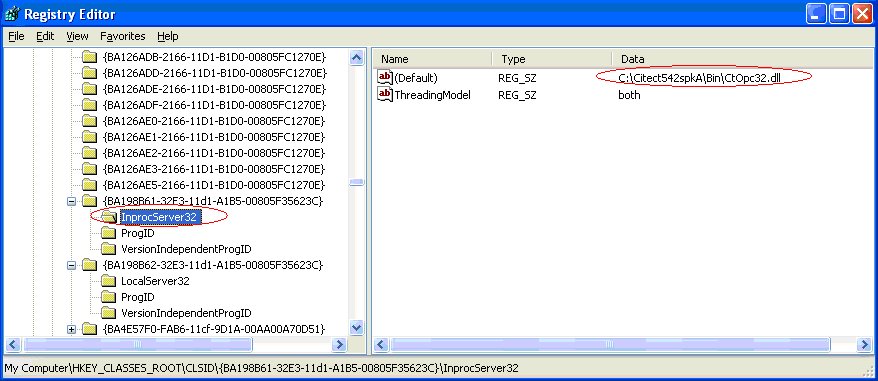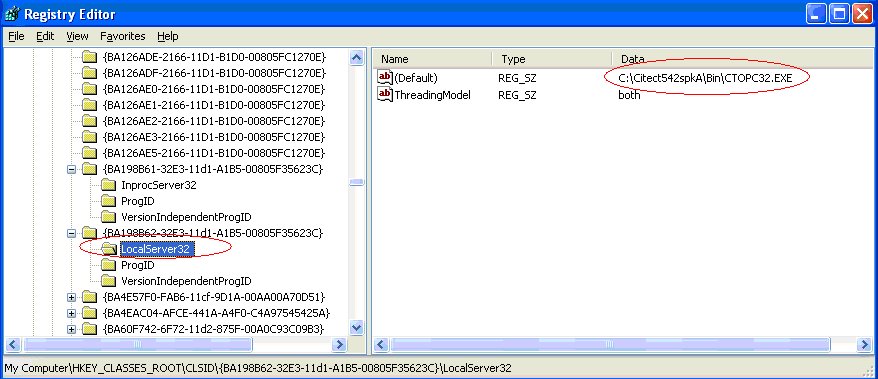| Applies To: |
|
| Summary: |
| After installing my Citect to a newer version, my OPC client does not work any more (remotely and locally) on the older Citect SCADA version. |
| Solution: |
| Citect's OPC client requires registry
settings to be present for the OPC servers that you want to
connect. Citect will actually correspond the OPC settings to the
most recently installed installation and not necessarily the
desired installation.
To do this go into Run command from Windows XP and enter “Regedit” Go into the HKEY_CLASSES_ROOT folder as shown below
In the HKEY_CLASSES_ROOT folder, look for Citect.OPC and Citect.OPCRemote. Go into the CLSID folder and copy the Application ID as shown on the bottom screen by right clicking on “default” and selecting “modify” The Application ID for Citect.OPC is{BA198B61-32E3-11d1-A1B5-00805F35623C} The Application ID for Citect.OPCRemote is {BA198B62-32E3-11d1-A1B5-00805F35623C}
Go back into the HKEY_CLASSES_ROOT folder and look for the folder CLSID. Do not mistake this folder with the previous CLSID folder located in Citect.OPC.
Double click on the CLSID folder. Find the folder with same Application ID for Citect.OPC and Citect.OPCRemote. Alternative is to click on “edit”, then go to “Find” and paste the Application ID that you copy from the previous step. Once you found the folder with the Application ID number, go into the folder “InprocServer32”. In the “default” under “data” there is a path for CtOPC32.dll. Right click on this and change the directory path to where CtOPC32.dll is stored for the version of CitectSCADA that you want to run.
Likewise repeat this for the other Application ID. Located the folder and go into the folder “LocalServer32”. Change the directory path for “CTOPC32.exe” to the version that you want it to run
|
| Keywords: |
| OPC, DCOM, Registry, Remote, Local, Multiple |
Related Links
Attachments