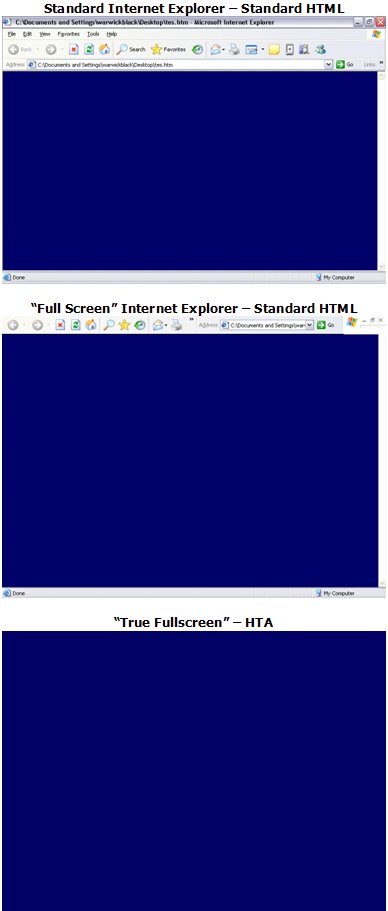| Applies To: |
|
| Summary: |
| I would like Citect WebClient to look
exactly like a normal Citect Display Client. This includes: - Fullscreen (IE’s F11 Fullscreen mode isn’t “true” Fullscreen) - No Scrollbars (Even disabling in IE just greys them out, still there) - Disable access to address bar, prevent browse to web / local folders - Possibility to implement this as a secure shell. |
| Solution: |
| (Requires IE 5 minimum – ensure this is
your default browser)
This KB article outlines the same
process utilised by the "FullScreen Webclient (HTA)" Utility. If
you would like to perform this task manually keep reading,
otherwise feel free to download the utility from the
Citect Toolbox via the link below: We can use a HTML Application (HTA) to open the existing WebClient page in a different way. This HTA will not affect your existing Webclient deployment. The appearance of the WebClient, when accessed in the usual manner, will remain unchanged. Hence, this will have no impact on an existing installation and parameters can be customized for individual users by editing the HTA attributes (add/remove Scrollbars, Titlebar, Close Buttons etc. etc.) For more information on HTA’s, go to: http://msdn.microsoft.com/library/default.asp?url=/workshop/author/hta/overview/htaoverview.asp
Copy the following code into Notepad then save the file as a “*.hta” file. Note: Change IP address to that of your WebClient Server first! <HTML> <HEAD> <TITLE>CitectSCADA WebClient</TITLE> <HTA:APPLICATION ID="oCitectWebClientHTA" APPLICATIONNAME = "Citect WebClient" BORDERSTYLE = "None" INNERBORDER = "No" NAVIGABLE = "Yes" SCROLL = "No" BORDER = "No" CAPTION = "No" SYSMENU = "No" SHOWINTASKBAR = "No" SINGLEINSTANCE = "No" WINDOWSTATE="Maximize"> </HEAD> <STYLE>body {margin: 0px 0px 0px 0px;}</STYLE> <BODY> <IFRAME SRC= "http:\\127.0.0.1\CitectScada" APPLICATION="Yes" width="100%"height="100%"> </IFRAME> </BODY> </HTML>
WebClient As Shell In order to run Citect WebClient as a Shell, you will first need to create a Batch file (*.BAT), to open the HTA file (as HTA files cant be set directly as the Shell). Use something similar to this: @ "c:\WebClientShell\WebClient_FS.hta" To run this WebClient as a Shell, follow the instructions outlined in KB Q3601, with some minor changes. If you wish to block access to other programs as well, please refer to KB Q2917. Instead of using the executable “C:\Citect\Bin\Citect32.exe.” as the Shell replacement in KB Q3601, use the path and filename of your Batch file: i.e. “C:\StartupBatchFile.BAT" Note: that these instructions outline how to replace the Shell for all users on the PC. If you wish to only change the Shell for one user, use/create the registry key: REG KEY CHANGE SUMMARY: Key: HKEY_Current_User\Software\Microsoft\Windows NT\CurrentVersion\Winlogon\Shell Type: REG_SZ Value: C:\StartupBatchFile.BAT
|
| Keywords: |
| WebClient Web Client Shell FullScreen Full Screen |
Related Links
Attachments