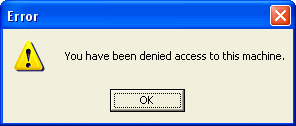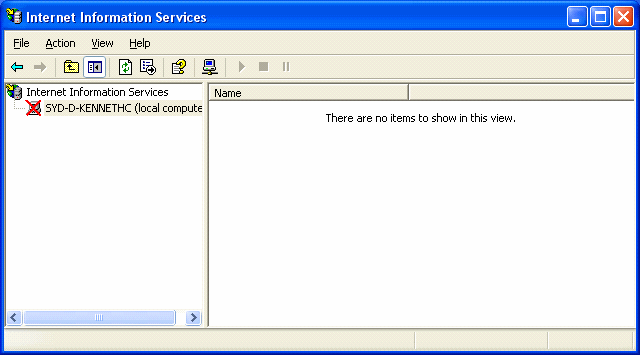| Applies To: |
|
| Summary: |
| Internet Information Services have stopped
running and when I tried to access “Administrative Tools | Internet
Information Services” I have been prompted the error message “You
have been denied access to this machine” as shown below. What is
the cause of this error and how do I fix this so that IIS is
operational again?
|
| Solution: |
| The error message is cause by DCOM
settings. Windows Explorer uses the Default Impersonation level
settings for Network access. If an Anonymous setting is used, it
does not provide sufficient access and privilege to access certain
objects. To resolved this follow the procedures below: Click “start”, then “Run” and type “Dcomcnfg”. Expand “Component Service” until you can see “My computer” and right click to go into “properties” Select “Default Properties” tab and change “Default Impersonation level” to any setting other than “Anonymous”. The default setting is “Identify”. More details are available from Microsoft KB Article 273461 (At http://support.microsoft.com/kb/273461/ at the time of writing). |
| Keywords: |
| IIS, Denied Access, error |
Related Links
Attachments