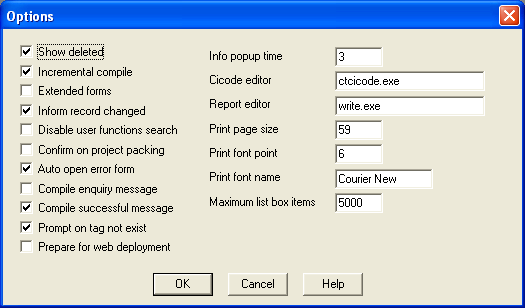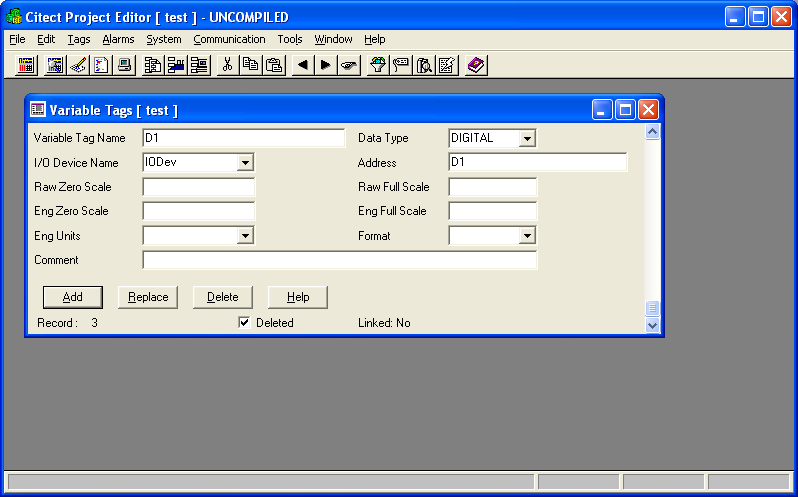| Applies To: |
|
| Summary: |
| I have numerous graphic pages that have variable tags assigned to it. How do I locate the variable tags that are used in each page? |
| Solution: |
| 1. Amend the variable tag and do a
compile, the error message will point to the graphics page where
the variable tag is located.
2.Up to and including CitectSCADA version 6 there is no inbuilt functionality for locating variable tags used in graphics pages. This feature has been introduced in version 6.1. Though there is a method of doing this in pre v6.1 CitectSCADA projects. It is done by manually deleting them and forcing an error message to appear. The error message will point to the graphic page where the variable tag is located. Deletion of variable tags is not recommended. Always ensure that the project is backed up or a development PC is used instead of an online system. If you need to restore the deleted variable tags, enable the show deleted function by opening the option window in project editor.
|
| Keywords: |
| variable tags, graphics, pages, locating variable tags, tags used in graphics |
Related Links
Attachments