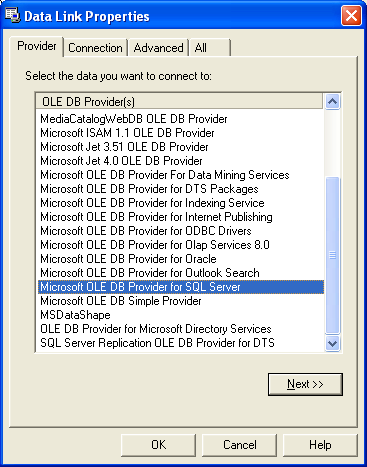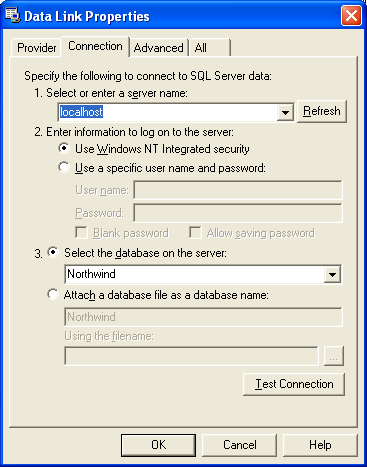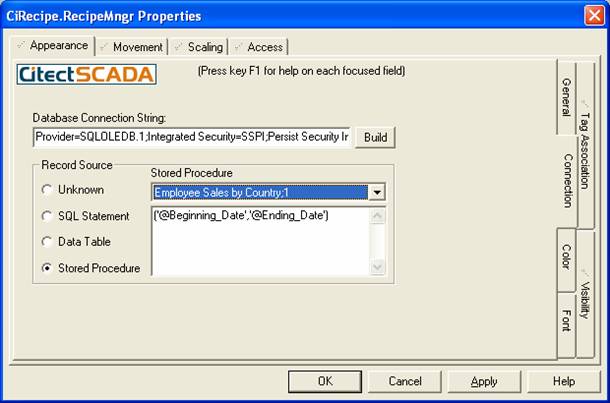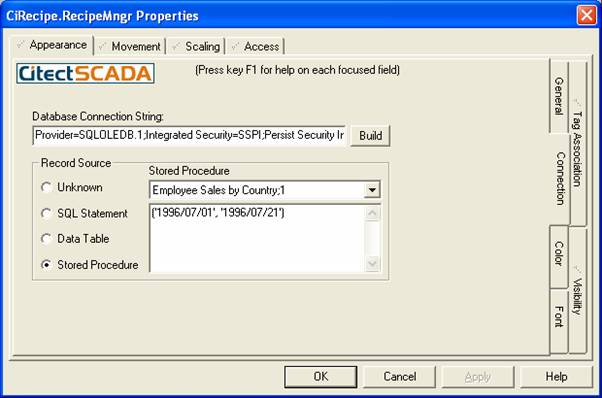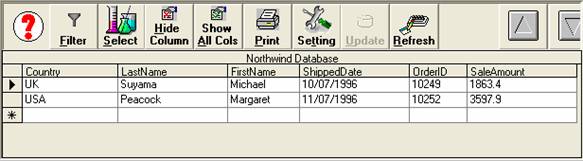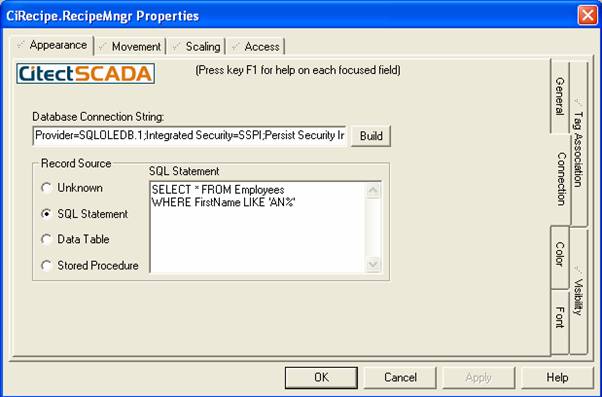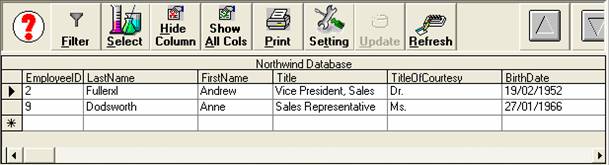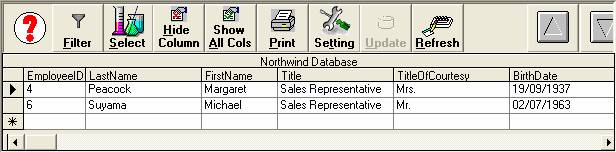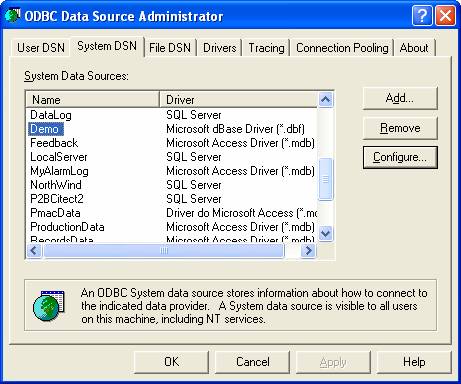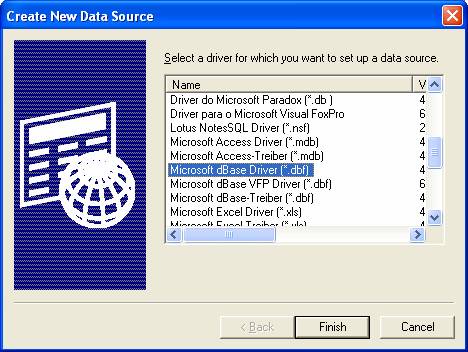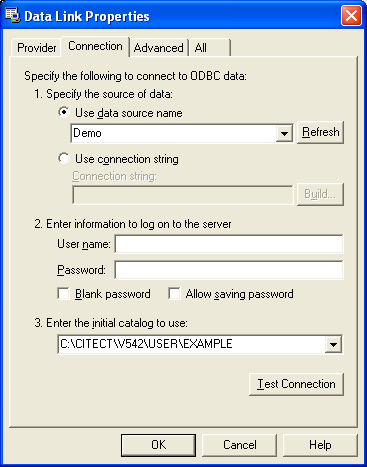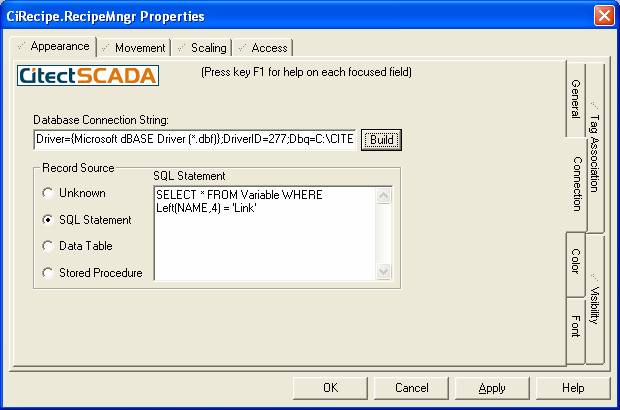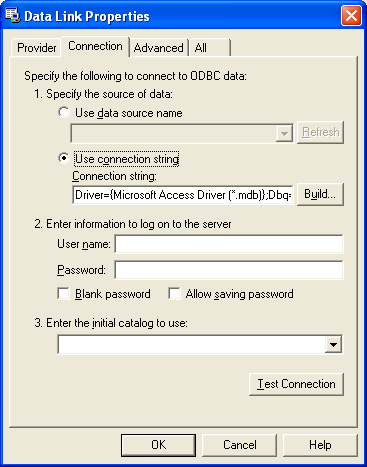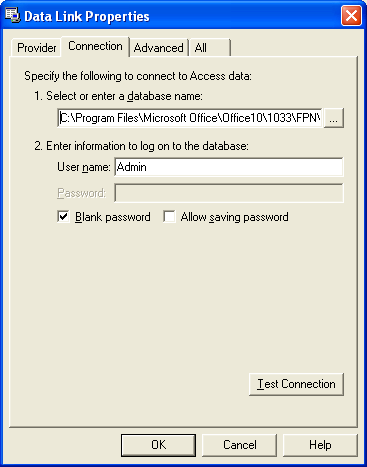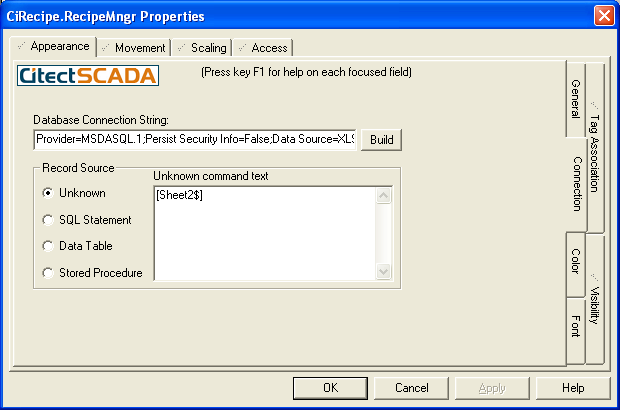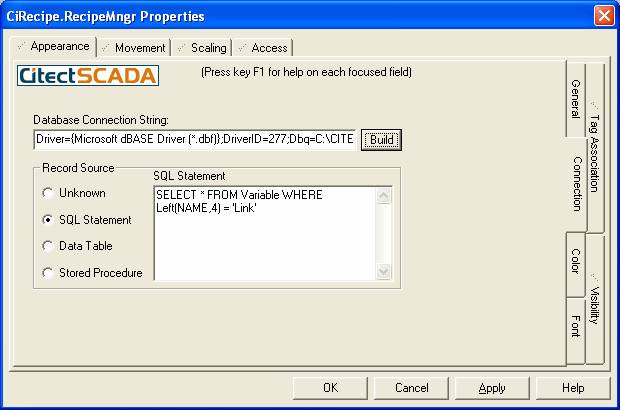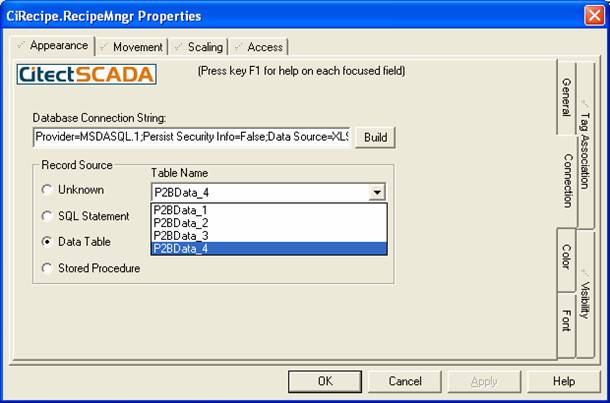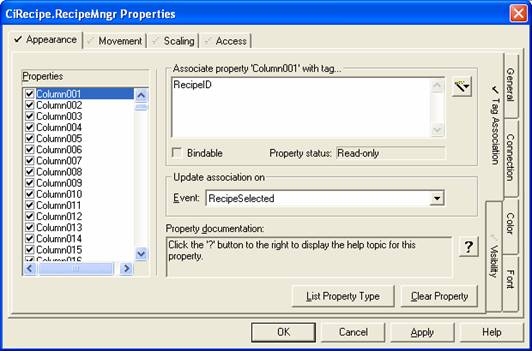|
How to configure CiRecipe ActiveX control in CitectSCADA
Presented by: Jacky Lang

This paper presents details on configuring CiRecipe ActiveX control in CitectSCADA. The CiRecipe ActiveX control is developed based on ADO (ActiveX Data Objects). It provides an easy method to connect to a data source (for example a database), and extract, display, and edit recipe values. The control is inserted and configured on a graphics page using the Citect Graphics Builder.
Contacts support@citect.com
Contents
2. Using MS SQL Server 2000 as Data Source 2.1. Using a stored procedure as a record source 2.2. How to change parameters of a stored procedure at runtime 2.3. Using a SQL statement as a record source 2.4. Using a Table or View as a record source 3. Using dBase DBF as Data Source 3.1. Configure a ODBC Data Source Using dBase Driver 3.2. Using a DSN as a data source 3.3. Using a Connection String 4. Using Access MDB as Data Source 4.2. Using Microsoft Jet OLE DB Provider 7.1. Handle Leak Occurs When a dBase File Is Used as Data Source 7.2. Memory Leak Occurs When You Query an Open Excel Worksheet
1. Overview
The CiRecipe ActiveX control is developed based on ADO (ActiveX Data Objects). It provides an easy method to connect to a data source (for example a database), and extract, display, and edit recipe values. The control is inserted and configured on a graphics page using the Citect Graphics Builder.
At runtime, the recipe values are displayed in a table. Each column of data can be associated with a CitectHMI/SCADA variable tag, providing a means for recipe values to be written to tags. It is also possible for data to be sorted, filtered, printed, edited, and written back to the data source using the Runtime User Interface.
CitectHMI/SCADA supports connection from the CiRecipe ActiveX control to all Windows-supported databases, including DBF, MDB, SQL Server, and OLEDB data sources.
Configuring the CiRecipe ActiveX control begins with Adding the control to a graphics page, and Setting up a data source.
This document demonstrates how to implement CiRecipe control with most common data sources used in CitectHMI/SCADA.
2. Using MS SQL Server 2000 as Data Source
For SQL Server, tables, views and stored procedures are the objects working with CiRecipe. Once the connection established, the CiRecipe control will retrieve the schema and list tables and views on the “Data Table” dropdown list, and stored procedures on the “Stored Procedure” dropdown list. A user should select type of record source via the properties form.
Northwind is an example SQL database and normally is shipped with MSDE or full version of a SQL Server. So we use it as an example here as well. 2.1. Using a stored procedure as a record source
Figure 2.1 Data Link Provider
6. Select Microsoft OLE DB Provider for SQL Server and then click on button Next>>. It is noted that Microsoft OLE DB Provider for ODBC Drivers can also be used if a SQL DSN has been configured in ODBC settings.
Figure 2.2 Data Link - Connection
8. Click on button Test Connection to verify the connection and then click on button OK to exit. 9. On the CiRecipe.RecipeMngr Properties form, select Stored Procedure as command type and then select “Employee Sales by Country;1” from the dropdown list as shown in Figure . The parameters box will prompt you how many parameters the selected stored procedure has.
The resultant data is shown in Figure 2.5.
Important note:
Ø Each parameter must be enclosed by ‘ ‘ and separated by a comma. Ø All parameters must be enclosed by (). Ø As a parameter is entered as a string, the ActiveX control tries to convert it to its original data type defined in the stored procedure. So for datetime type parameters, parameter entry must follow format ‘YYYY/MM/DD HH:mm:ss’. Ø Version 3.1.1 or later of CiRecipe control is required to support stored procedures having spaces in their names.
Figure 2.5 Stored procedure as record source
Figure 2.6 Stored procedure parameters
Figure 2.7 Configuration Result 2.2. How to change parameters of a stored procedure at runtime
In the above example, we use ('1996/07/01', '1996/07/21') as parameters. A user may wish to change parameters of a stored procedure to get different data at runtime. Here is a Cicode example. Assume that the control occupies at “AN35” on the graphics page.
FUNCTION GetSelectedData(STRING sStartDate, STRING sEndDate) STRING sParameters; sParameters = "('" + sStartDate + "','" + sEndDate + "')"; _ObjectSetProperty(ObjectByName("AN35"), "StoredProcArgs", sParameters); _ObjectCallMethod(ObjectByName("AN35"), "Refresh"); END
GetSelectedData(DATE_1, DATE_2)
Compile the project and run it. Enter values 1996/07/01 and 1996/07/11 to tags DATE_1 and DATE_2 respectively. Clicking on the button will get the result as shown in Figure 2.6.
Figure 2.6 Result on change of parameters Important note:
Ø Use _ObjectSetProperty to set property "StoredProcArgs" to change parameters. Ø Use _ObjectCallMethod to call method "Refresh" to refresh the linked data source.
2.3. Using a SQL statement as a record source
This example is to retrieve the information of employees whose first names start with “AN” from table Employees. On the same CiRecipe object,
Figure 2.7 SQL statement as record source
Figure 2.8 Result of the SQL statement at design time
It is also possible to change Record Source at runtime to display different records. The following example shows how to change SQL statement at runtime.
FUNCTION UpdateRecordSource(STRING sRecordSource) _ObjectSetProperty(ObjectByName("AN35"), " RecordSource1", sRecordSource); END
UpdateRecordSource(SQLTEXT)
SELECT * FROM Employees WHERE FirstName like 'M%'
The result is shown in Figure listing two employees whose first name starts with “M”. It is noted that method Refresh is not required if command type is not stored procedure as the control will automatically refresh data internally.
Figure 2.9 Result of the SQL statement at runtime
2.4. Using a Table or View as a record source
It is straight forward. Simply select a table or view from the Data Table dropdown list and click on button Apply. Here is an example showing how to change tables at runtime.
GenerateTableList();
FUNCTION GenerateTableList() INT iIndex; STRING sItemName; iIndex = 0; WHILE iIndex < 6 DO SELECT CASE iIndex CASE 0 sItemName = "Employees"; CASE 1 sItemName = "Orders"; CASE 2 sItemName = "Customers"; CASE 3 sItemName = "Categories"; CASE 4 sItemName = "Products"; CASE 5 sItemName = "Order Details"; END SELECT _OBJECTCallMethod(ObjectByName("AN36"), "AddItem", sItemName, iIndex); iIndex = iIndex + 1; END END
STRING sTableName; sTableName = _ObjectGetProperty(This, "Text"); IF (sTableName > "") THEN _ObjectSetProperty(ObjectByName("AN35"), "RecordSource1", sTableName); END END 3. Using dBase DBF as Data Source
Microsoft dBase driver for ODBC must be used to work with CiRecipe ActiveX control. A user has to define a DSN via ODBC settings so that it can be picked up by Data Link, or build a connection string where the driver ID is specified.
3.1. Configure a ODBC Data Source Using dBase Driver
1. Click on Data Sources (ODBC) in Control Panel | Administrative Tools. 2. Select the System DSN tab and click on button Add as shown in Figure . 3. Select Microsoft dBase Driver (*.dbf) from the driver list and then click on button Finish as shown in Figure 4. On the ODBC dBase Setup form, enter your data source name; use button Select Directory to locate your dbf files. In this example, dBase 5.0 is selected and Demo is used as DSN as shown in Figure .
It is noted that the selected directory is used as a database catalogue where each dbf file is interpreted as a table.
Figure 3.1 ODBC Data Source Settings
Figure 3.2 Create New Data Source
Figure 3.3 ODBC dBASE Setup
3.2. Using a DSN as a data source
1. Insert CiRecipe on a graphics page using the Citect Graphics Builder 2. Double click on the CiRecipe object to bring up properties form 3. Go to Connection tab on the properties form and click on button Build. 4. On Data Link Properties, select Microsoft OLE DB Provider for ODBC Drivers and then click on button Next>> as shown in Figure 2.1. 5. Select Demo on the DSN dropdown list as shown in Figure 3.4. 6. Select the data directory from the dropdown list as Initial Catalogue to use as shown in Figure 3.4. This step is optional as the setting is included DSN definition already. 7. Test connection and then click on button OK.
Figure 3.4 Data Link - ODBC Data Source
If schema is retrieved successfully, you should be able to see all DBF files located in your Example project directory on the table dropdown list on the CiRecipe properties form. Select a DBF file form the list you wish to display and then click on button Apply.
However in some case, MDAC may not be configured correctly for ODBC drivers. So multiple-step OLE DB operation would generate errors during open schema process. It means that no DBF files are listed on the dropdown list. In this case, you should use either Unknown or SQL Statement as record source type. For example, if you want to display data from Recipes.dbf file, you could use the following methods
Ø Using type Unknown – type Recipes in the Unknown Command Text field. Ø Using type SQL Statement – type Select * From Recipes in the SQL Statement field. Note that if SQL Statement is used, you can use Where clause to filter the displayed data. For instance, you could enter Select * From Recipes Where Name=’White’. As a result, there would be a record displayed on the control. Any DBF file in the configured folder can be used as record source. 3.3. Using a Connection String
It is also possible to directly use a connection string to link a data source without the DSN defined in ODBC settings. For example, you could use the following connection string with CiRecipe control. Simply copy and paste it to the Database Connection String field on the properties form as shown in Figure . When used in your application, Dbq path needs to be changed to your path where all dbf files are located.
Driver={Microsoft dBASE Driver (*.dbf)};DriverID=277;Dbq=C:\CITECT\V542\USER\EXAMPLE
Figure 3.5 Using Connection String for dBASE Data Source
The advantage of using a connection string is that there is no need for a user to create a DSN via ODBC settings on each Citect machine when a project containing CiRecipe control is restored. However, if data files are centralised, it would the best practice to configure a DSN, in particular, security is a concern.
The downside of using a connection string is that it is saved with the CitectSCADA project. If the data file location is changed, you have to modify your project and recompile it. 4. Using Access MDB as Data Source
There are two drivers that can be used with CiRecipe control, ODBC driver for Microsoft Access (*.MDB) and Jet OLE DB Provider. The later requires installation of MS Access.
It is noted that schema of an Access database retrieved by CiRecipe is grouped into table list and stored procedure list.
The table list includes objects Ø Tables Ø Select Queries without parameters
The stored procedure list includes objects Ø Select Queries with parameters Ø Make Table Queries Ø Append Queries Ø Update Queries Ø Crosstab Queries
Important note:
Ø Each parameter must be enclosed by ‘ ‘ and separated by a comma. Ø DO NOT use () to enclose the parameter list. Ø As a parameter is entered as a string, the ActiveX control tries to convert it to its original data type defined in the parameterised query. So for datetime type parameters, parameter entry should use format ‘YYYY/MM/DD HH:mm:ss’.
For instance, assume that there is a parameterised query in your Access database and its SQL statement looks like
SELECT AlarmSummary.* FROM AlarmSummary WHERE (((AlarmSummary.OnDate) Between [Date1:] And [Date2:]));
It can be seen that this query has two parameters, Date1 and Date2. It is noted that field OnDate is the Date/Time type. If you want to retrieve data between 10/10/2003 and 11/10/2003, you should enter
‘2003/10/10’, ‘2003/10/11’
into the parameter field on the CiRecipe properties form.
It is noted that Version 3.1.1 or later of CiRecipe control is required to support Access parameterised queries.
4.1. Using ODBC Driver
You can either configure a DSN using Microsoft Access Driver (*.mdb) or directly use a connection string. To configure a DSN, just follow the instruction provided in section Configure a ODBC Data Source Using dBase Driver and select Microsoft Access Driver (*.mdb) when adding a new DSN. To configure CiRecipe control using ODBC data source, please refer to section Using a DSN as a data source for details.
It is also possible to directly use a connection string instead of creating a DSN. Simply copy the following line and paste it to the Database Connection String field on the properties form as shown in Figure . If you want to get your database schema, you have to click button Build to bring up Data Link Properties form. On popup, Data Link will automatically select option Use connection string as shown in Figure . Clicking on button OK will trigger schema retrieving process.
Driver={Microsoft Access Driver (*.mdb)};Dbq=c:\mydb.mdb;Uid=admin;Pwd=
It is noted that this connection string for Access MDB is using default standard security. It is also noted that CiRecipe control doesn’t support parameterised queries even though it is able to retrieve parameters. Figure 4.1 Data Link - Use connection string 4.2. Using Microsoft Jet OLE DB Provider
On Data Link provider list as shown in Figure 2.1, select Microsoft Jet x.xx OLE DB Provider where x.xx stands for the driver version. On tab Connection, locate your MDB file and provide the logon information. The disadvantage of using this driver is that you have to install Microsoft Access on each CitectSCADA machine.
It is noted that CiRecipe control cannot retrieve parameters of Access Queries for this driver. So there is no prompt for parameter usage and you have to provide them manually.
Figure 4.2 Data Link – Using Jet OLE DB Provider
5. Using Excel as Data Source
To use Excel spreadsheets with CiRecipe control, you either configure a DSN or use a connection string directly as shown in Appendix Table 1. A XLS file is actually a workbook that may contain multi-sheets and each sheet may contain multi-tables. There are some tricks to use an Excel spreadsheet as a data source with CiRecipe control. The syntax for table name should be [SheetName$].
Ø Using Unknown as record source – The example is shown in Figure 5.1. Ø Using SQL Statement as record source – The example is shown in Figure . Ø Using Data Table as record source – You have to define a data block in your sheets. So when retrieving the schema, CiRecipe control will treat these data blocks as user defined tables and list them on the table dropdown list as shown in Figure . In this example, P2BData_1 and P2BData_2 are defined on Sheet1, P2BData_3 is defined on Sheet2 and P2BData_4 is defined on Sheet3.
It is noted that the first row of each column in a sheet is used as the column (field) name.
Figure 5.1 Excel - Using a Data Sheet Directly
Figure 5.2 Excel - Using a SQL Statement
Figure 5.3 Excel - Using a Data Table 6. Tag Association
On Tag Association, you must select event RecipeSelected as shown in Figure . Otherwise all associated tags won’t be updated. When a recipe is selected, the control will use data of the selected row to update all configured “column” properties and raise event RecipeSelected. When CitectSCADA catches this event, it will update all tags using values of their associated properties.
If you want to update tags manually, you should implement the RecipeSelected event handle in Cicode. Assume the control occupies “AN35” on graphics page “Recipe”. The event handle would look like,
FUNCTION Recipe_AN35_RecipeSelected(Object This) STRING sValue; sValue = _ObjectGetProperty(This, "Column001"); … your code here END
As all “column” properties in the control are string type, you have to manually convert their values to tags in the above code if a tag is not string type. However, if Tag Association is used, CitectSCADA will automatically convert values to tags at runtime when the tags are updated. It is noted that you will be given a warning if associated columns and tags are different data type.
It is also possible to do tag associations at runtime using Cicode function
ObjectAssociatePropertyWithTag(sObject, sPropertyName, sTagName, sOnChangeEvent)
Please refer CitectSCADA on-line help for how to use this function.
Figure 6.1 Tag Association 7. Known IssuesCiRecipe control is developed based ADO (ActiveX Data Objects) technology. There are some known issues with CiRecipe control when it is used with some data source under some circumstances.
7.1. Handle Leak Occurs When a dBase File Is Used as Data SourceSYMPTOMSIt appears that ADO has a problem of releasing Windows resources (Handles) if it is used with the ODBC driver for dBase. This problem occurs when you frequently open and close the page upon which the instance of CiRecipe is running. When the page containing the CiRecipe control is closed, resources used by the control should be released on termination. However, on this occasion, the handles are not released. It is believed that this problem is caused by connection object of ADO.
If you start the Windows Task Manager and select the "Handle Count" column on the "Process" tab, you will notice that the handle count increases under the Citect32 process. You would also notice that there are a small amount of memory leaks because each handle consumes some memory as well.
It is noted that the same problem occurs if Jet OLE DB Provider is used to connect dBase files. RESOLUTIONIf you have to use CiRecipe with DBF files, do not close the CiRecipe page. Just hide it when you navigate to other pages. And get the page focused when you revisit the page.
7.2. Memory Leak Occurs When You Query an Open Excel WorksheetSYMPTOMSWhen you retrieve an ADO Recordset from an Excel worksheet that is open in Excel, a memory leak occurs in the Excel process. Repeated queries may eventually cause Excel to run out of memory and raise an error, or cause Excel to stop responding. RESOLUTIONThe memory used by the ADO queries cannot be reclaimed by closing and releasing the ADO objects. The only way to release the memory is to quit Excel.
a) Method 1
295646 HOWTO: Transfer Data from ADO Data Source to Excel with ADO b) Method 2
8. Tips and Hints
CiRecipe control is developed in VB6 and it is a single thread application. CitectSCADA as an ActiveX container will treat ActiveX controls as foreground objects. Thus a long running method of ActiveX control will hinder on the CitectSCADA main thread. For this reason, it is not recommended that an ActiveX control be running on CitectSCADA I/O Servers or critical CitectSCADA boxes, such as trend servers. For example, if you had a control on a CitectSCADA trend server that has a long running method, you might experience missing trend samples.
When you use CiRecipe control with CitectSCADA, please do
Ø Use select statement or parameters of a query or stored procedure to limit the size of returned data.
Ø Hide the graphics page that contains the control rather than close the page. This will avoid frequent opening and closing a connection to the data source.
Ø Use Graphics Builder to configure the control to avoid overhead property settings at runtime.
At current version, the filter functionality of CiRecipe control is not exposed as a public method or property. However, using a different SQL statement at runtime can achieve the same result. Take “variable.dbf” in Citect Example project as an example. Assume CiRecipe control occupies AN35.
1. Insert CiRecipe control on a page 2. Configure the control using “Example” project as a data source and variable.dbf as record source. 3. Add a memory string tag called SQLText 4. Display this string tag on the page and allow it to be changed at runtime 5. Add button to the page and enter UpdateRecordSource(“AN35”,SQLText) in the touch command field. 6. At runtime, assign the following select statements to tag SQLText and then click on the button
SELECT * FROM Variable WHERE Name LIKE ‘%LOOP%’ Display all tags whose names start with “LOOP”.
SELECT * FROM Variable WHERE Name LIKE ‘%BIT%’ Display all tags whose names start with “BIT”.
FUNCTION UpdateRecordSource(STRING sAN, STRING sRecordSource) _ObjectSetProperty(ObjectByName(sAN), "RecordSource1", sRecordSource); _OBJECTCallMethod(ObjectByName(sAN), "Refresh"); END
In version 3.1.1 or later of CiRecipe control, the version number is displayed on General tab on the properties form.
9. AppendixTable 1 ODBC DSN Connection Strings for ADO
Disclaimer of All
Warranties Disclaimer of
Liability
|
||||||||||
|
||||||||||
Related Links
Attachments