
Setting Citect to Run as Shell in
WIN XP Under a Specific User
(Tested on XP with V6.0 -> v7.0)
Technical Paper

Abstract
This paper shows the user how to set Citect to run as shell in WIN XP under a specific user.
Contacts
support@citect.com
Contents
SETTING CITECT TO RUN AS SHELL IN WIN XP UNDER A SPECIFIC USER
In order to get Citect to run as a shell replacement, you must modify the registry.
1. CREATE A NEW USER
While logged in as a user with administrator rights, CREATE A NEW USER (with temporary admin rights). This New User should be created with the view that it can ONLY access CitectSCADA.
YOU MUST CREATE A NEW ACCOUNT. THIS ACCOUNT SHOULD REMAIN EMPTY, WITH NO IMPORTANT FILES STORED TO THE ACCOUNT”S FOLDERS. THIS IS BECAUSE WE WILL DISABLE ALL OPTIONS TO ENTER WINDOWS AT ALL IN THE SECOND HALF OF THIS DOCUMENT, AND THE ACCOUNT WILL NEED TO BE DELETED AND RE-CREATED IF ANY WINDOWS FUNCTIONALITY IS TO BE RETURNED.
IF YOU DO THIS TO AN EXISTING ACCOUNT, YOU MAY NEVER BE ABLE TO LOG INTO WINDOWS AGAIN USING THIS ACCOUNT AND ALL ACCESS TO YOU USER SPECIFIC FILES WILL BE LOST
2. LOGIN AS NEW USER & CHANGE SHELL FOR THAT USER
First, ensure Citect SCADA is installed, the INI file has the required modifications, the project is restored, and the Runtime will start successfully.
While logged in as this new user with administrator rights, go to start > Run then type “REGEDIT”
Create or change the following Registry entry:
Key: HKEY_Current_User\Software\Microsoft\Windows NT\CurrentVersion\Winlogon\Shell
Type: REG_SZ
Value: "C:\Program Files\Citect\CitectSCADA 7\Bin\Citect32.exe" Or equivalent path where CITECT32.exe is located.
It is recommended that you log out,
then back in to test if you are successful at this point, as there
will be no way of fixing the issue, after progressing to the next
step.
After logging in, If you require to access the Windows Explorer
Shell then you can press "ALT + CTRL + DEL", select 'Task Manager'
then 'File' | 'New Task' and type 'EXPLORER'. This will load the
TaskBar and Desktop, and allow you to make any required changes to
get this working.
Once this part is working sucessfully, we can close this 'Backdoor' by following the next step.
IF THIS DOES NOT WORK REFER TO APPENDIX A FOR MORE COMPLETE INSTRUCTIONS
3. LOCKING TASK MANAGER: SECURITY
CREATE A NEW USER BEFORE ATTEMPTING THIS! IF THIS IS USED IN CONJUNCTION WITH A SHELL REPLACEMENT, THEN THERE WILL BE NO WAY OF ACCESSING WINDOWS AT ALL UNDER THIS ACCOUNT. THIS CHANGE WILL NOT BE ABLE TO BE UNDONE. THE ACCOUNT WILL HAVE TO BE DELETED TO REMOVE THIS LOCK. ENSURE A BLANK ACCOUNT IS USED AND NO LOCALLY CREATED FILES ARE MADE
IF YOU DO THIS TO AN EXISTING ACCOUNT, YOU MAY NEVER BE ABLE TO LOG INTO WINDOWS AGAIN USING THIS ACCOUNT AND ALL ACCESS TO YOU USER SPECIFIC FILES WILL BE LOST
Why Disable 'Task Manager':
If a user has access to Task Manager, they can select “New Task” and type ”Explorer” and the Windows shell will open, giving them full access to the machine (up to their account privileges level), hence defeating the purpose of loading Citect as a Shell.
Hence, we must disable only the “Task Manager” functionality of the ALT + CTRL + DEL menu. Yet the user may require the use of 'ALT + CTRL + DEL' for other functions such as ‘shutdown’, and ‘logoff’.
Firstly, when you press 'ALT + CTRL + DEL', if it goes straight to the 'Task Manager' and you are not prompted with the following screen:
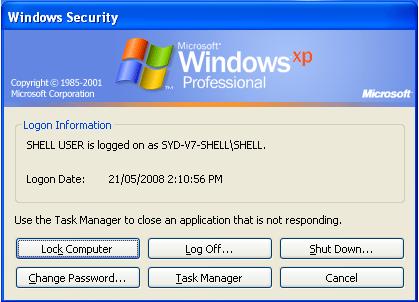
Then you need to disable the 'Welcome Screen' and 'Fast User Switching' as shown below:
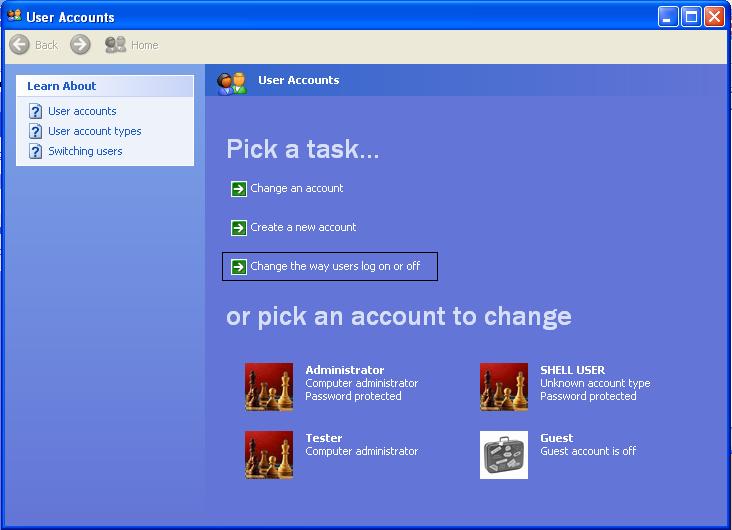
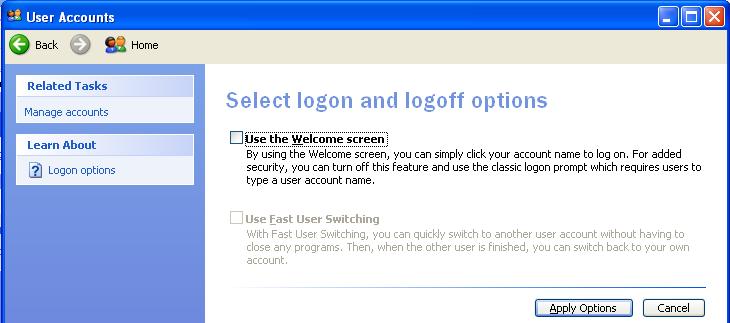
If you do not do this, then after disabling the Task Manager, when you press 'ALT + CTRL + DEL' you will not have any of the options such as 'Logout', 'Shutdown' etc, and just be given the following prompt:
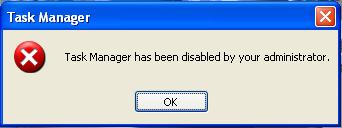
Disabling 'Task Manager':
Click: 'Start' | 'Run' | 'gpedit.msc' then set the following 'Group Policy' for your local user.
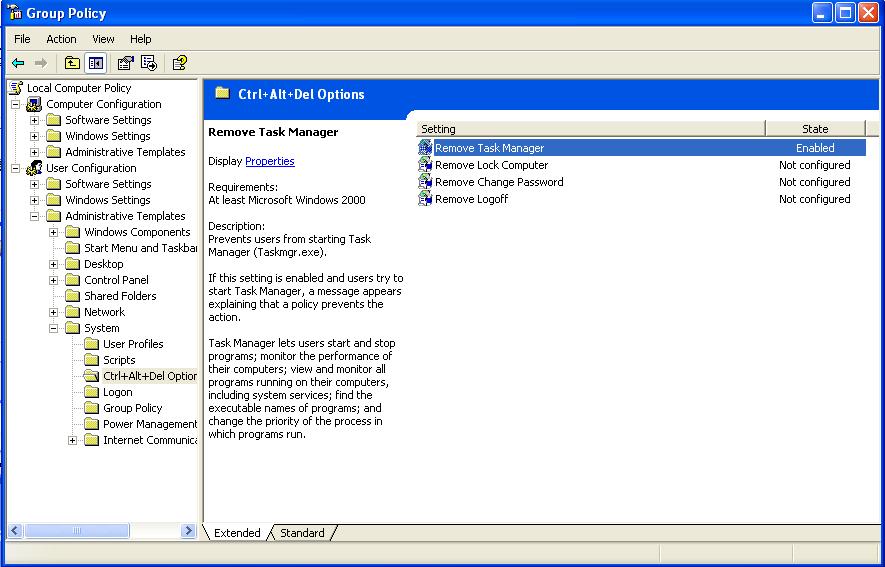
Now when pressing 'ALT + CTRL + DEL' the user will be shown:
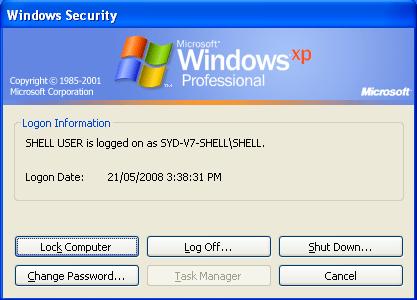
IF YOU WISH TO CHANGE THE PRIVILEDGES OF THIS ACCOUNT FROM ADMINISTRATOR TO A LESSER VALUE, EITHER CHANGE WHILE LOGGED IN AS THIS USER BEFORE RESTARTING MACHINE, OR LOGIN AS ADMINISTRATOR.
Related Links
Attachments
