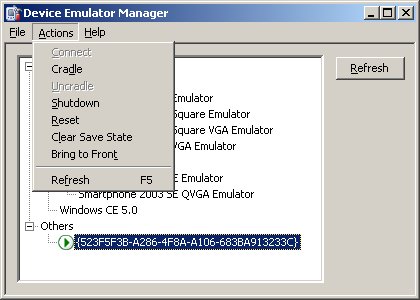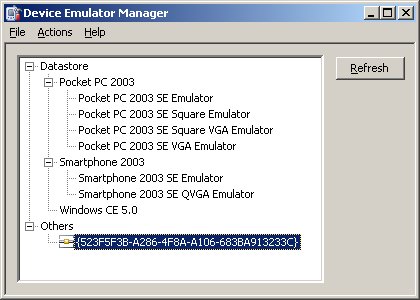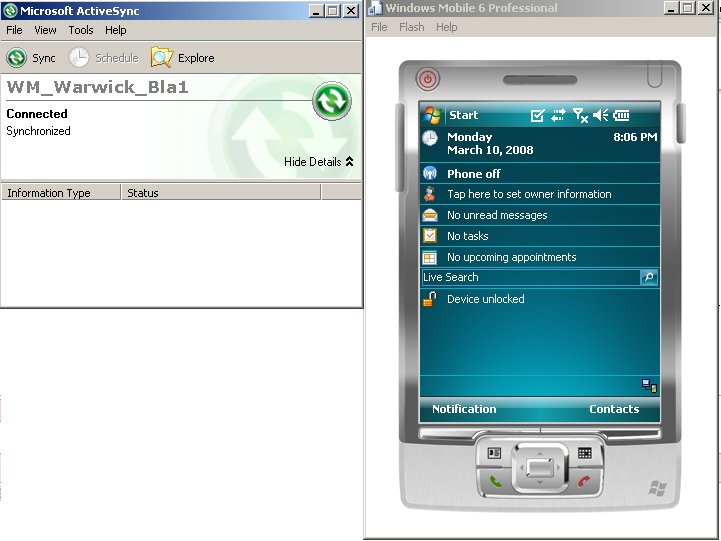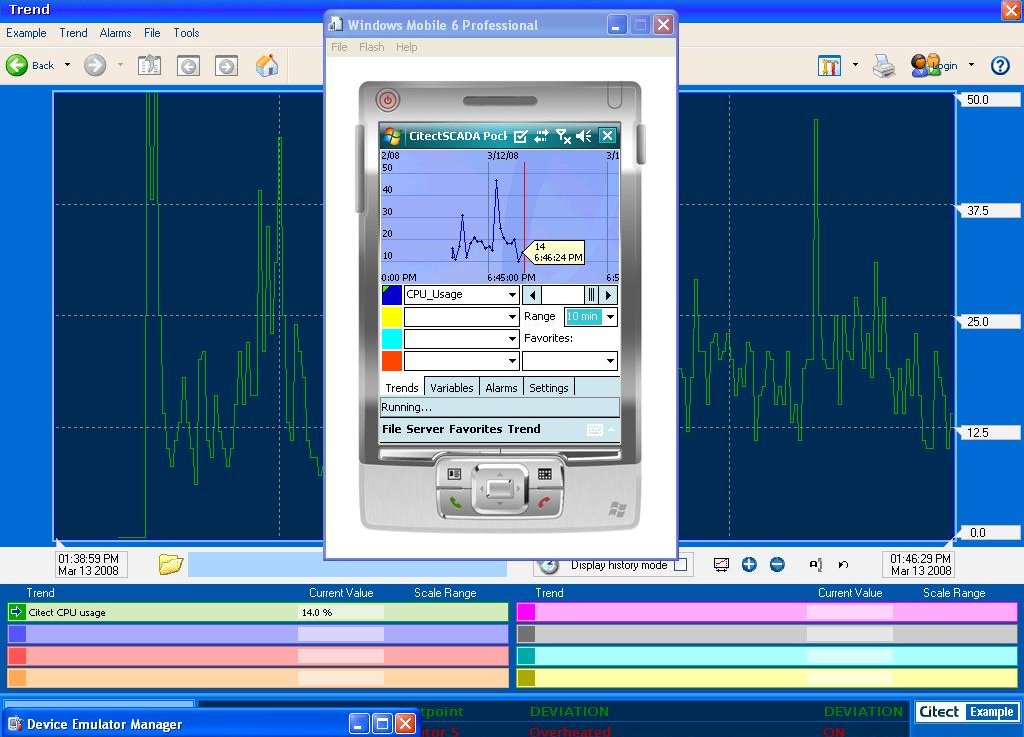| Applies To: |
|
| Summary: |
|
I would like to emulate a PPC in order to try out PocketSCADA. |
| Solution: |
|
Pre WM6, emulating a PPC was quite difficult, however MS has released free self-contained emulator packages for WM6 Standard and Pro (Standard is Smartphone software, Professional is for PDA ‘s) These are/were available from here: Microsoft Website However, if the link is dead, search for: "Windows Mobile 6 Localized Emulator Images". For internal staff, I have place the two USA region files (standard and Pro) here: Internal Link InstallationSimply Run the two installers, installing to the default paths. You can now load these self-contained emulators via: ‘Start’ > ‘Programs’ > ‘Windows Mobile 6 SDK ’ > ‘Standalone Emulator Images’ You will have the Standard (Smartphone) and Proffessional (
PDA )
versions, as seen below: 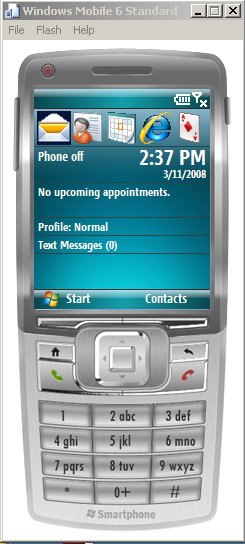 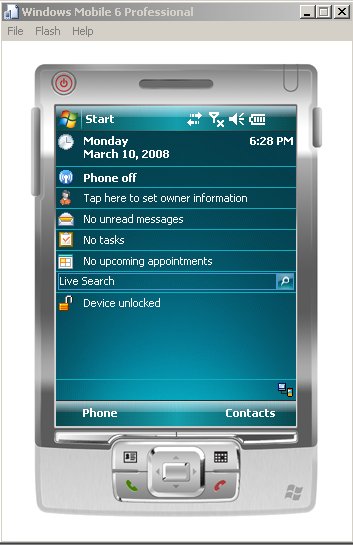 Syncing with Activesync Ensure you configure ActiveSync’s connection settings to allow DMA connections. You will also need to use the ‘Device Emulator Manager’, in order to tell the emulated image to connect to ActiveSync. This was already installed with the Emulators, and is located at: ‘Start’ > ‘Programs’ > ‘Windows Mobile 6 SDK’ > ‘Tools’ > ‘Device Emulator Manager’ When the emulator is running, you will see a green arrow next to the running session. Right click on the session, or highlight it, then select
‘Actions’ for the actions available for that emulated
session.
In our case, we wish to connect to ActiveSync, so select ‘Cradle’. Once the operation has completed, the icon will change, and ActiveSync should show the device has connected: Now, you can simply run any Pocket installers and they will install onto the PDA .
The working emulator, running WM6 with CitectSCADA Pocket (v7)
and communicating to a v7 CitectSCADA / Pocket
Server.
|
| Keywords: |
Related Links
Attachments