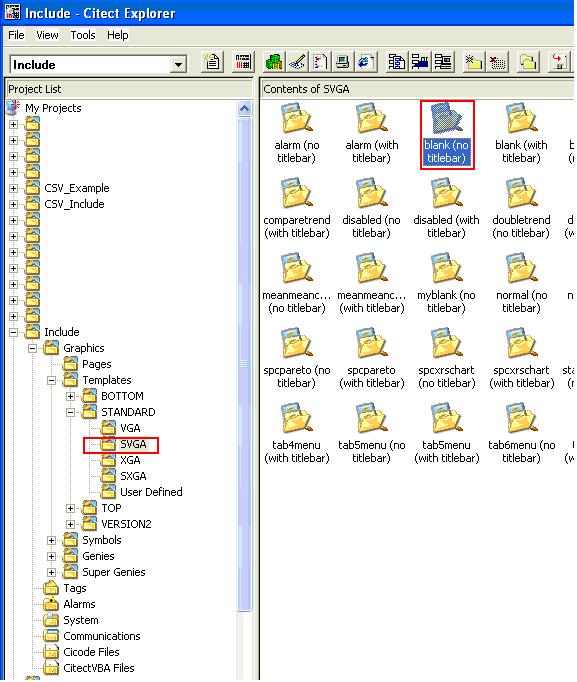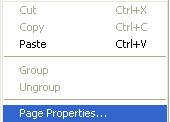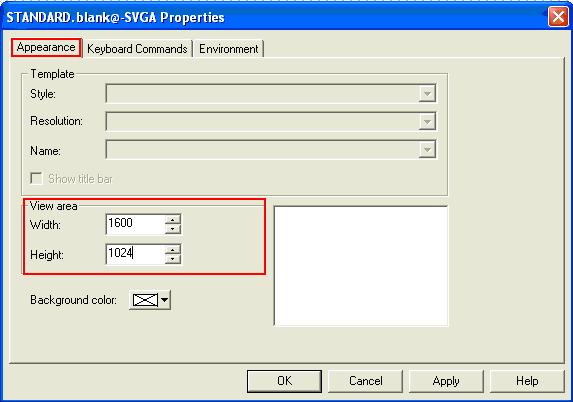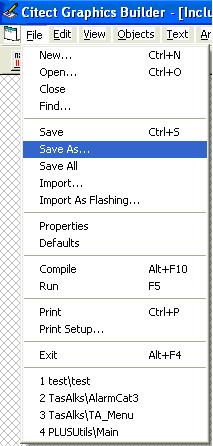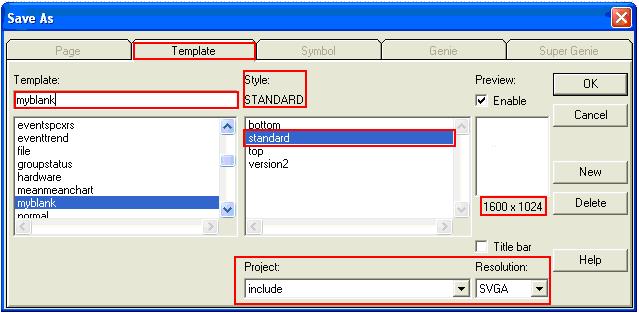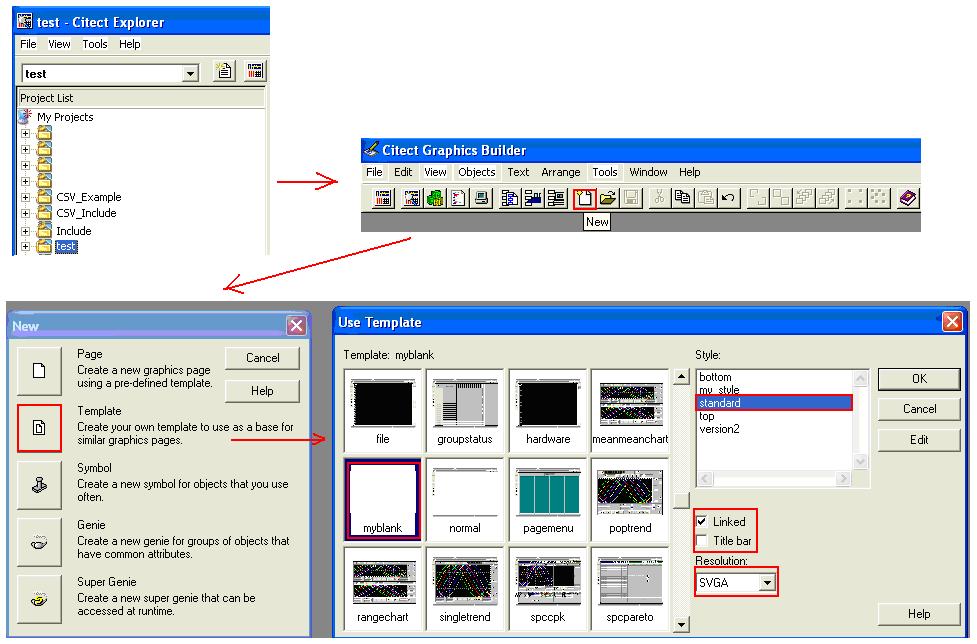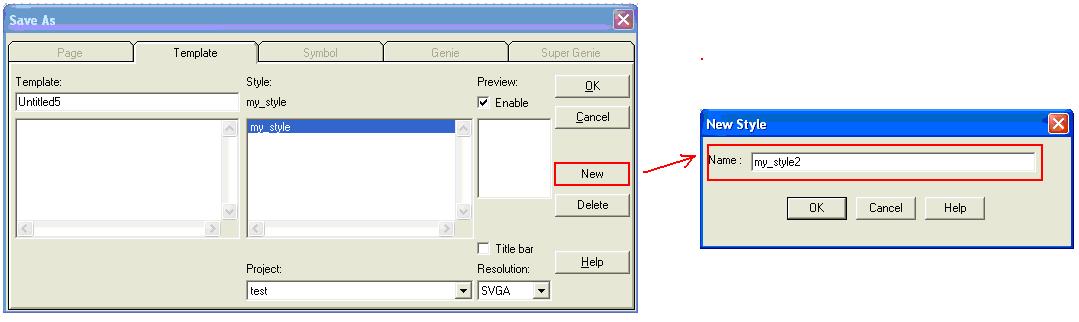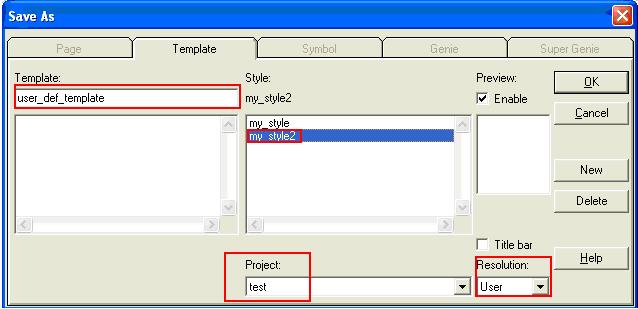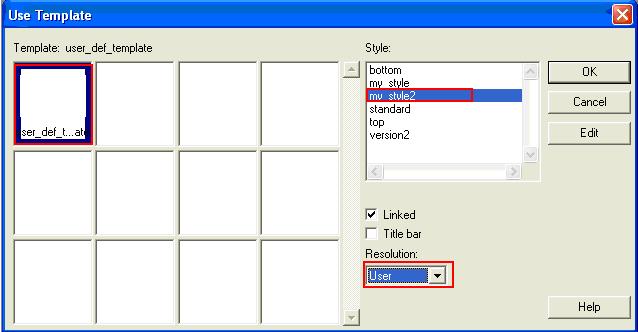| Applies To: |
|
| Summary: |
|
I cannot create a page or template based on user defined resolution in my project. |
| Solution: |
Figure 1 2. After open it, you need to adjust the page resolution, by right click on the page, and choose “page properties..”, see figure 2.
Figure 2 3. In the “appearance” tab, view area, type in 1600 and 1024, see figure 3
Figure 3 4. Add the required elements/objects to the template (optional, most of the elements and objects you can add in step 8, but you HAVE TO decide the position of AN1 and AN2 in this step) 5. Click “file” à “save as”, see figure 4
Figure 4 6. Name the template, and choose other settings, see figure 5
Figure 5 7. Create a template based on this one in your own project. Highlight your project in Citect Explorer, click the ‘New’ button in graphics builder and choose template, then choose ‘myblank’ from the pop up window. See figure 6
Figure 6 8. Add the required element/objects to the templates. 9. Save the template. Click “file” à “save” 10. If you do not have a style defined already, you need to create a new style first, I named the style “my_style2”, see figure 7
Figure 7 11. Save the template, see figure 8
Figure 8 12. Create a new page based on this template, see figure 9. This page will have the resolution of 1600 X 1024.
Figure 9 |
| Keywords: |
Related Links