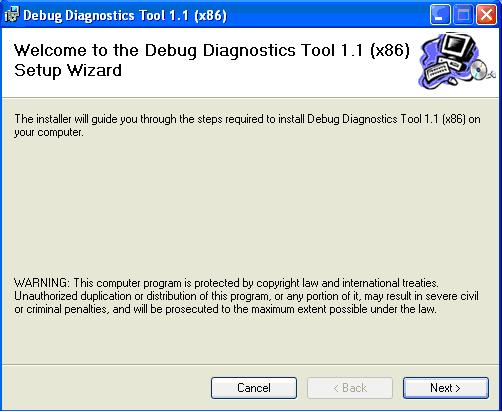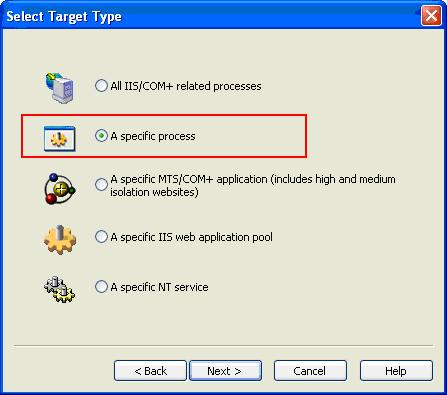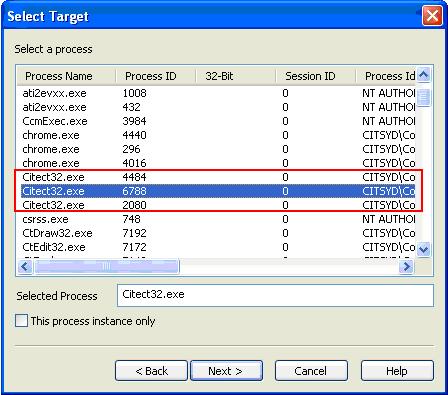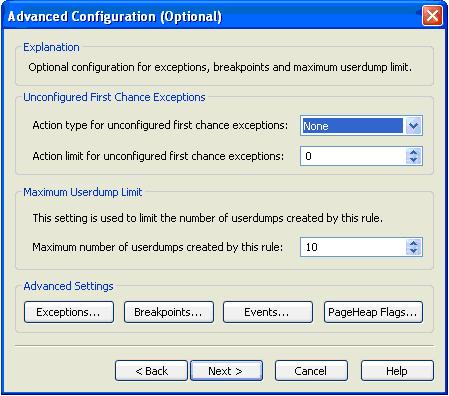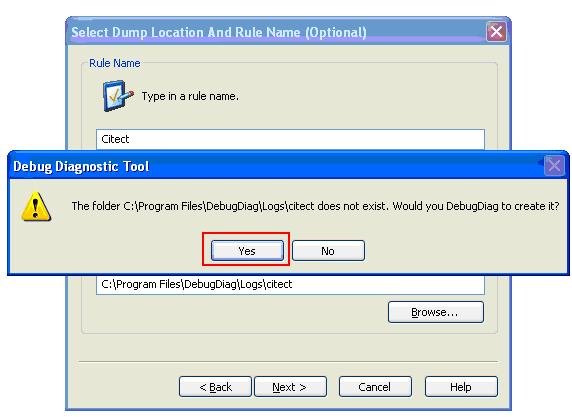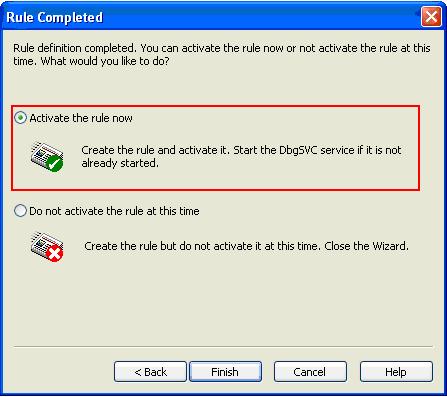| Applies To: |
|
| Summary: |
| In some very rare occasions, when Citect runtime crashes, it does not generate an Exception report. Even the user.dmp generated by Dr. Watson is unusable. So how should we gather more information when it happens? |
| Solution: |
| We can monitor Citect Processes using
Debug Diagnostic Tool. Please download Debug Diagnostic Tool 1.1 at the following URL:
http://www.microsoft.com/downloads/details.aspx?FamilyID=28bd5941-c458-46f1-b24d-f60151d875a3&displaylang=en
Please note that the above link will download an English version of the tool, you can change your language preference on the page. Please run the installer when you finish downloading.
Figure 1: Installation screen
Debug Diagnostics Tool is easy to install, you just need to follow the installer.
After installing it, you should be able to find it in your start menu, start à all programs à Debug Diagnostics Tool 1.1 à DebugDiag 1.1 (x86)
Here are the steps of how to configure Debug Diagnostics Tool, to setup a rule and monitor Citect runtime.
NB: DO NOT USE THIS METHOD UNLESS INSTRUCTED BY CITECT SUPPORT. |
| Keywords: |
| Crash, Crashes, user dump |
Related Links
Attachments