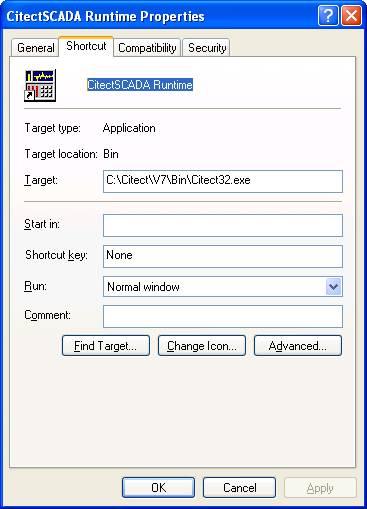| Applies To: |
|
| Summary: |
| Setup Instructions for CitectSCADA SSTAB driver. |
| Solution: |
| SSTAB is backend Driver and is a similar
driver to CIKT and uses the WinRT service to communicate with SST
card. There are two types of SST card one is the 5136-SD-ISA card
and other one is 5136-SD-PCI card. Most of the latest PC's only
support the 5136-SD-PCI card. The ABTCP driver uses this board
driver for Data Highway Plus (DH+) or Data Highway (DH)
communications using the S-S Technologies 5136-SD card to talk to
PLC's like PLC 5 etc. The SST card needs to programmed according to the purpose for which its going to be used. In order to program the card there are 19 software modules available for 5136-SD-PCI card. Our SSTAB driver uses software module sdpipds.ss1 (KT emulation module, with dual application interface WinNT only). These software modules usually comes with the SST card software and needs to be manually copied to the CitectSCADA Bin directory. SSTAB driver versions above 2.05.09.000 comes with these modules and automatically installs them into the Bin Directory. If you are using SSTAB driver below version 2.05.09.000 please follow the steps given below. If you are using SSTAB driver above version 2.05.09.000 and still get the "can not find module sdpipds.ss1" error message follow the steps from Step-8. 1) If you like to start from the scratch make sure you uninstall the Card from the device manager and delete the WinRT.sys file from C:\Windows\System32\Drivers folder and the registry entries (if any) from the HKLM/System/CurrentControlSet/Services. 2) Install this SSTAB driver in the Citect Directory. For the Boards, Ports and IODevice Setup refer to the attached PDF document. 3) Restart the computer. If you get a new device found wizard you can hit cancel to it. Make sure you do NOT install the Card driver from windows setup wizard. 4) Now install the SST card Software from the SST CD, usually this comes with the card. 5) During the SST card driver installation it copies all the modules to the location C:\Program Files\SST\AB\Modules. Normally there are 19 Modules that comes with the card. Copy these modules from the location C:\Program Files\SST\AB\Modules to C:\<citect installation folder>\Bin directory and to C:\Windows\System32\Drivers folder. 6) Make sure you have the Winrt.sys file located in C:\Windows\System32\Drivers folder. This is copied when the driver is installed. 7) Now Start Citect Explorer and startup your project. Usually it takes a minute or so to get the driver installed (sometimes you get Citect32 not responding message but it should still continue the installation at the background so please do not close the Runtime manager if you get this message). You can follow the steps from the attached document for step by step instruction after the driver has started installing the driver. 8) If you still get the "can
not find module sdpipds.ss1" make sure you goto Start-->
Programs-->Citect--> CitectSCADA-->Right click on Citect
Runtime and Send To Desktop. This will create a shortcut in the
Desktop, now right click on this Shortcut and goto properties. In
the Properties window in the "Start in" option type in
C:\<citect installation folder>\Bin. It should look like
something below 9) Now start up the project
from this shortcut and it should automatically start installing the
Citect driver. Please follow the steps given in the attached
document. After the first restart please go into registry and make
sure that WinRT is created in
HKLM/System/CurrentControlSet/Services you may need to do “net
start winrt” from the command prompt after this. Net Start WinRT * If you get: “The requested service has already been started”, this means WinRT is installed on the machine, and probably OK. * If you get: “error 1450”, you need to add the following registry entry: In: KEY_LOCAL_MACHINE\SYSTEM\CurrentControlSet\Services\WinRT\WinRTdev0\Parameters\Section0 Add: A REG_DWORD named "AllowConflict" and set it to 1. * If you could start the WinRT service, go to 'Device Manager' under 'Non-Plug and Play Drivers' (click ‘View’ > 'Show Hidden Devices') - Ensure that WinRT is listed here, if not, skip to ‘Reinstalling WinRT’ - If it is listed, ensure the service is set to ‘Automatic’ |
| Keywords: |
| SSTAB, sdpipds.ss1 |
Related Links