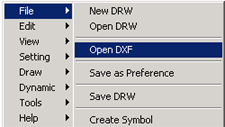
The Open DXF imports an AutoCAD Release 13 compatible DXF file into WebAccess. The DXF File becomes fully editable. Only lines are imported, no colors, no blocks are imported.
Note - Adobe Illustrator DXF files are not compatible.
It is recommended that you open your DXF in AutoCAD (release 11, 12 or 13) and export to DXF from AutoCAD before trying to open it with WebAccess DRAW.
1. Start DRAW or DrawDAQ
2. Select a non-white and non-black Page Color (most DXF are imported as White or Black lines)
3. Open DXF is accessible from the File Menu:
Right Click -> File -> Open DRW (DrawDAQ users omit the right click)
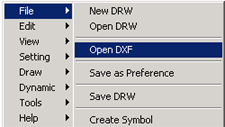
Open DXF from web browser DRAW
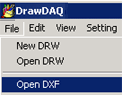
Open DXF from DrawDAQ
4. Select the DXF from to be opened from the file List.
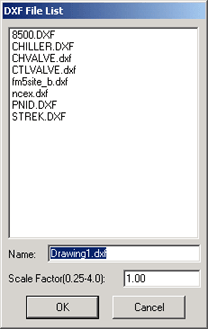
File List - DRAW
The web browser DRAW user can not browse to other subdirectories on the Project Node. The DXF files must be located on the Project Node in the DRW subdirectory of the project (Typically c:\WebAccess\Node\Project_Node\DRW. DRAW users (i.e. Web Browser Clients) can not Browse folders for security reasons. Use Upload Files to DRW to copy files from the web browser client PC to the Project Node.
The DrawDAQ user can browse to other subdirectories to find the DXF file.
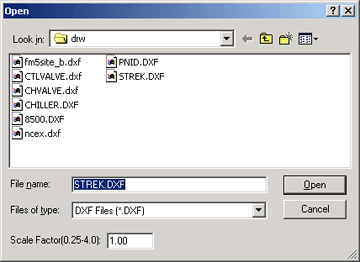
File List - DrawDAQ
Select the File from the Dialog Box or type the file name (with the appropriate extension).
5. Optionally select a Scale Factor. This is a multiplier that can make the DXF smaller or larger.
6. Select Open or OK.
7. The DXF is opened.
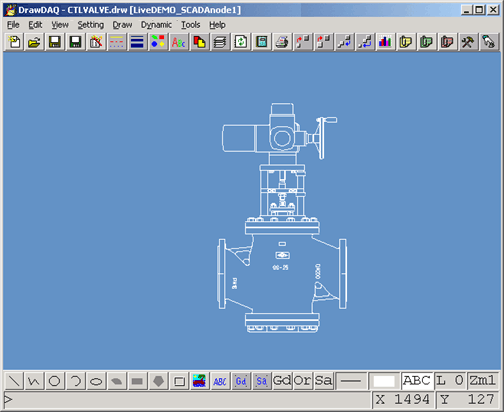
Open DXF of CTL Valve supplied by Valve Manufacturer.
8. This is now a DRW file. You can edit it, add symbols, widgets, lines. Group and Fill it. Animate it just like a line.
You can not save it as a DXF. You can only save it as a DRW, BGR, a Widget, a Symbol, etc.
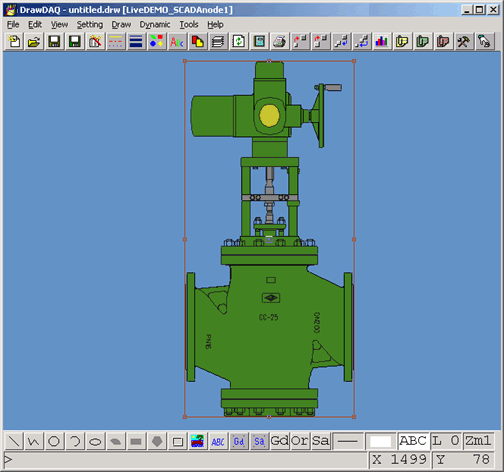
Symbol ($bigvalve.dsm) made from DXF of CTL Valve supplied by Valve Manufacturer
Floor Plans, Plot Plans, P&ID drawings, Schematics and equipment drawings are often imported as DXF files.