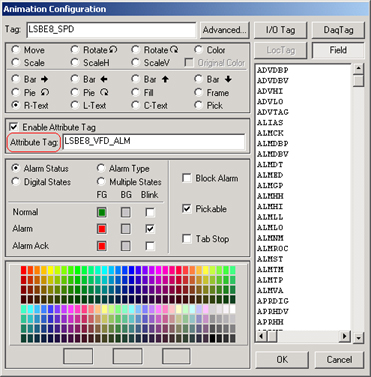
The Attribute Tag is usually used to display the value of one Tag, but have a second tag control the color (either Alarm Color, Discrete Color or Multi-State color).
An example is if there is a separate alarm tag and value.
For example a tag like LSBE8_VFD_ALM shows the alarm state of LSBE8 VFD (Variable Speed Drive).
There are three other tags associated with LSBE8 VFD:
LSBE8_S_S
LSBE8_SPD
LSBE8_DP
If you use LSBE8_VFD_ALM as the attribute tag for LSBE8_S_S, LSBE8_SPD and LSBE8_DP for Alarm State, then those three tags will flash red (or whatever color) when LSBE8_VFD_ALM is in alarm (but only if LSBE8_VFD_ALM is in alarm).
Other possible uses are to have one tag control movement, rotation, size, and a second tag control alarm color, digital color, multi-state color or even multistate text.
Attribute Tag is configured as follows:
1. Click once on the object to be animated.
2. Right Click with the mouse then select Dynamic -> Animation
(DrawDAQ users can skip the right click).
3. The Dynamic Configuration dialog box opens.
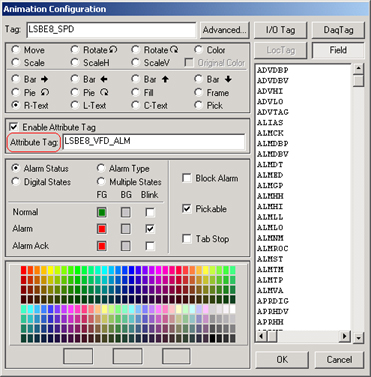
Attribute Tag - Dynamic Animation Configuration
4. Enter the tag name that will control the primary Animation (LSBE8_SPD in the above example).
5. Select the primary animation ( R-Text in the above example).
6. Select Enable Attribute Tag box.
7. Enter the Attribute Tag name (LSBE8_VFD_ALM in the above example).
8. Select the secondary animation to be controlled by the attribute tag (Alarm Status in the above example.
9. Select OK.