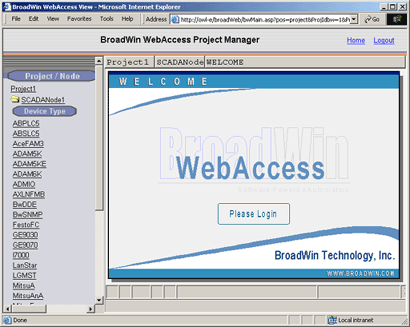
Using the Draw or DrawDAQ users can create animated Login and Welcome pages (including bitmaps). Users can create a login.bxx as the login page of VIEW and welcome.bxx as the welcome page of View/ViewDAQ.
Users can incorporate any static or dynamic drawing object, video, Shockwave Flash Objects, and web pages into the login/welcome page.
Although all the features available for graph files can be used in login.bxx and welcome.bxx, script actions other than BWSPOOL, GETVAL, SETVAL, SCREXEC, SCRLOOP, SCRSTOP, and SLEEP will be ignored. Also, login.bxx and welcome.bxx will be displayed as view-only in login/welcome page. Pushbuttons will not work. Clicking on login.bxx will open the login dialog box.
The LOGIN
display is the first graphic display seen by web browser users in
VIEW.
The Welcome display is the first graphic display seen by local
SCADA Node users in ViewDAQ.
An example of the default LOGIN graphic seen by web browser users is shown below.
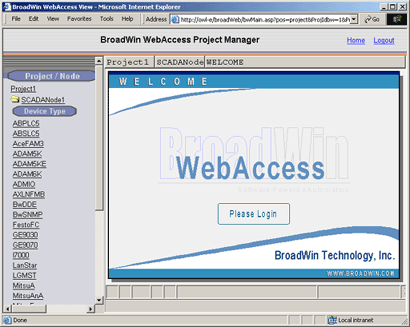
Default LOGIN Display - VIEW
An example of the default Welcome graphic seen by ViewDAQ users is shown below.
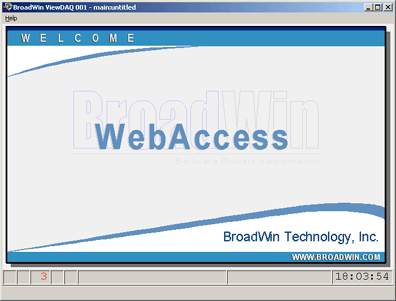
Default Welcome Display - ViewDAQ
This command and file is usually replaced using the login.bxx and welcome.bxx described above. The LLD command is executed from the Status Bar in DRAW (and DrawDAQ). It was used to create a static file (either a Welcome.lld or Login.lld) from a DRW file. Using the LLD commadn, users can build any static Graphic Display (except bitmaps, GIFs and JPEGs) to create a customized Welcome or LOGIN display to replace the default. This is not recommended any more.
1. Start DRAW or DrawDAQ.
2. Create a Graphic Display with no animation. Bitmaps, JPEGs and GIFs can be drawn to utilize company logos, etc.
3. On the Status Bar type LLD
![]()
4. The Save LLD dialog Box opens.

5. Enter either Welcome.LLD or LOGIN.LLD .
Note - you can use the same display for both, but it is recommended to include a prompt for the LOGIN.LLD because web-browser VIEW users are required to login.
6. Save the DRW file for future editing.
Note - you must use the LLD from the command line to enable the SCADA Node to use the custom LOGIN or WELCOME display. You cannot use Save BGR or SAVE Drw enable the use of your custom Welcome or Login graphic.