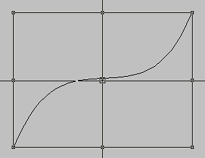
1. Select the Curve Line Segment by clicking once with the mouse
2. The Curve Line segment is outlined.
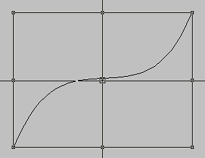
Figure 10.19 Control Points access from center icon
3. Move the cursor to the center icon.
4. The Control Points Icon appears.
5. Click once on the very center icon.
6. The Control Points, Start and End Points for the Curve Line appears.
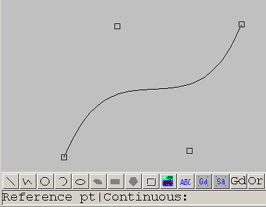
7. Select Continuous to make continuous changes to the control point by dragging the mouse.
8. Otherwise use, Reference point to click once to define a new location for the control point.
9. Select a Control Point.
10. Move the mouse to the new location.
11. Click once to set the new location for the control point.