1.
Select Text Settings from Setting Menu or the Text
Settings icon ![]() from the top toolbar.
from the top toolbar.
2. Select a font and text size. For example, select ARIAL BLACK font and text size 3.
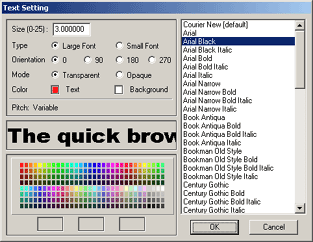
3. Select a Color for Text. This will be the Outline Color.
4. Select a Color for Background. The Background Color will be the Fill Color for Filled Text.
5. Select OK.
6.
Select Text from the Draw menu or the Text icon
![]() from the bottom Toolbar.
from the bottom Toolbar.
7. Select Fill from the command line.
![]()
8. Click with the mouse on the screen to select the start position for the text.
9. Type your Text.
10. Right Click with the mouse or press ENTER to finish.