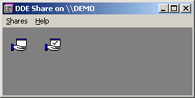
If the Client can not connect to the DDE server via NetDDE, try using the DDEShare manager on the Client to connect to the DDE Server (the SCADA node in the example in the previous section).
Generally, if you can not modify the properties of the share on the Server from the Client, then the client cannot read data either. This is usually a sign of a security problem, with either mismatched user passwords or a Windows User on the client that is unrecognized by the server computer. You should try logging on with the same user name and password on both the Client and NetDDE server.
If you can modify properties of the Share on the server from the Client, then either you have typed the link in wrong into EXCEL (watch those single quotes) or have mis-configured the DDE Share.
To View or Modify the Share Properties on the DDE Server from a remote client:
1. Run the DDE Share program.
Start -> Run
Type DDESHARE in the text box.
Clicking OK ,the operating system will start the NetDDE Service.
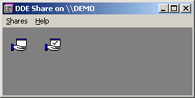
2. From the DDE Share menu, select
Shares -> Select Computer…
3. Select the name of the remote DDE Server computer from the list.
4. Select OK.
5. From the DDE Share menu, select
Shares -> DDE Shares…
The DDE Shares sheet appears.

6. You should see the name of the share you are trying to connect with. In the above examples for WebAccess SCAD Node, you should see webaccess .
7. Highlight the share to select it (click on webaccess).
8. Click the Trust Share… button to bring up the Trusted Shares Properties sheet.
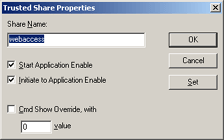
9. Click Set.
10. If you get an error (or the system does not respond) then the security settings between the Client and Server mismatch and will probably not allow real time data to be accessed. Try logging on as the same user with the same password on both the Client and Server as a start to straighten out the Windows Security issues.
11. Click OK.